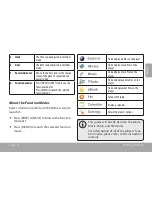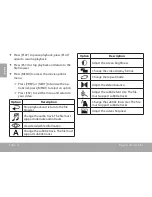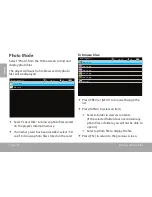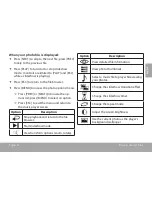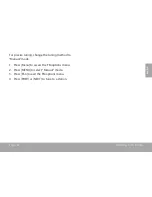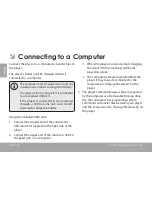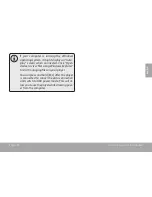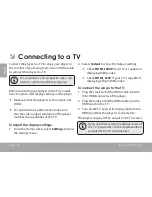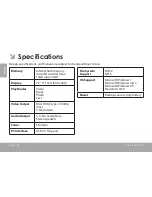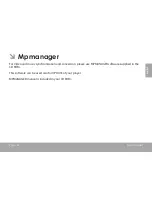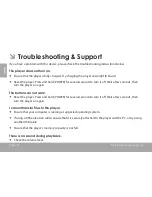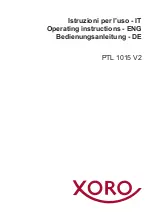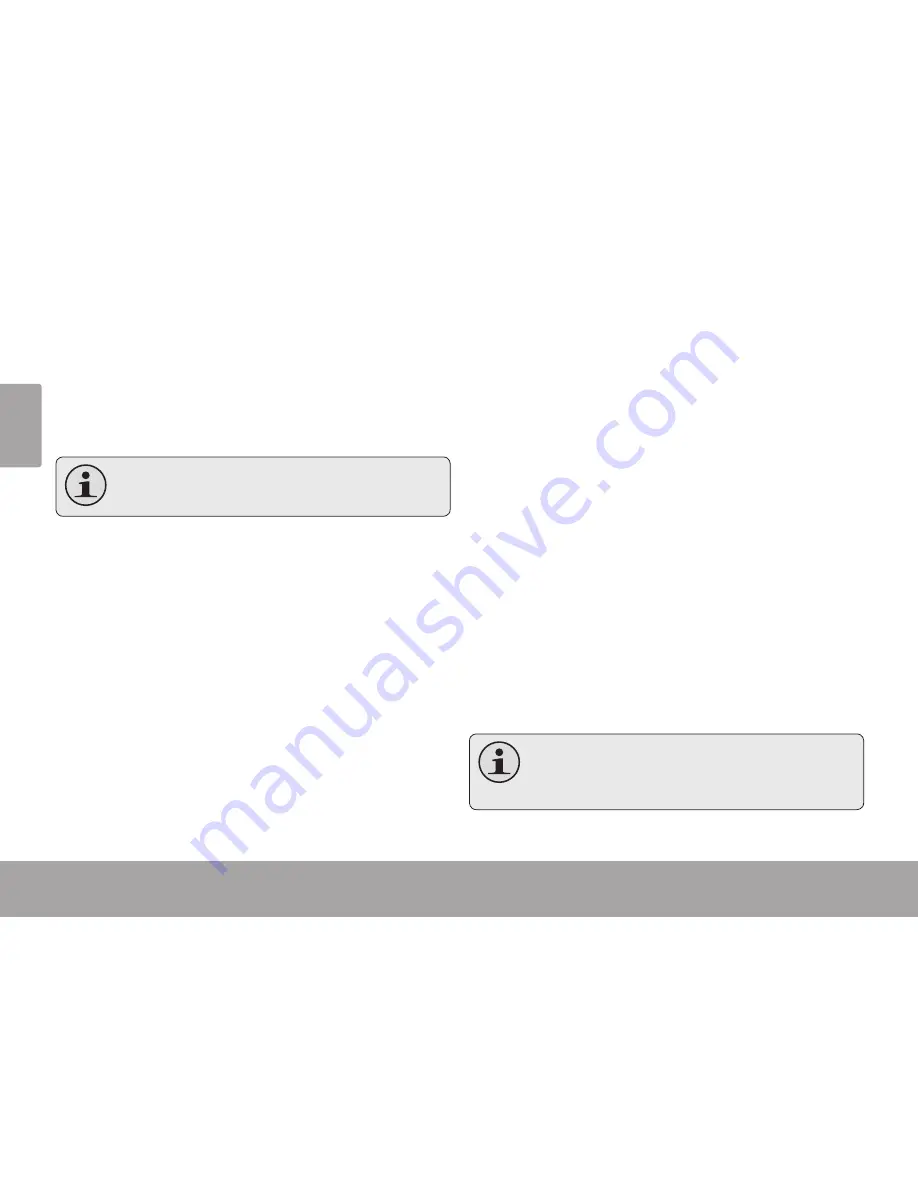
Page 26
Connecting To A Tv
En
gli
sh
Â
Â
ConnectingÂtoÂaÂTV
Connect the player to a TV to enjoy your player in
the comfort of your living room. Use an HDMI cable
to connect the player to a TV.
For component and composite video con-
nections, additional cables are required.
Before connecting your player to the TV, you will
have to adjust a few display settings on the player.
Make sure that the player is set to output over
HDMI.
For optimal visual performance, make sure
that the video output resolution of the player
matches the capabilities of the TV.
ToÂadjustÂtheÂdisplayÂsettings:
1. From the Home screen, select
Settings
to show
the settings menu.
2. Select
Output
to show the Output settings.
Check
HDMI_1080P
if your TV is capable of
displaying 1080p video.
Check
HDMI_720P
if your TV is capable of
displaying 720p or 1080i video.
ToÂconnectÂtheÂplayerÂtoÂtheÂTV:
1. Plug the small end of the HDMI cable into the
mini HDMI connector of the player.
2. Plug the large end of the HDMI cable into the
HDMI port on the TV.
3. Turn on the TV, and set its display mode to the
HDMI port that the player is connected to.
The player’s display will be output to the TV screen.
If you need help setting the display mode of
the TV, please refer to the documentation
provided by the TV manufacturer.