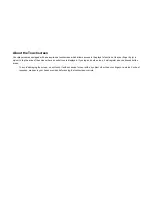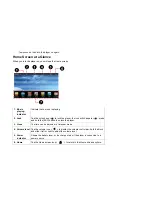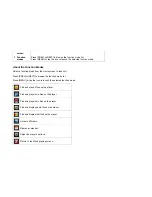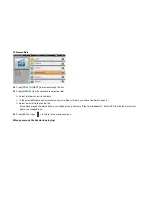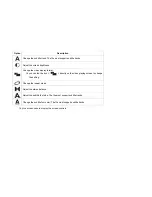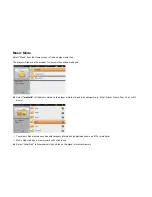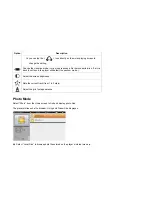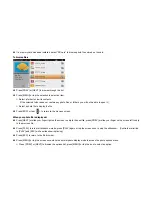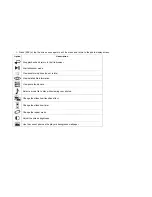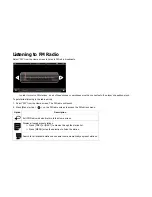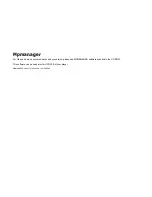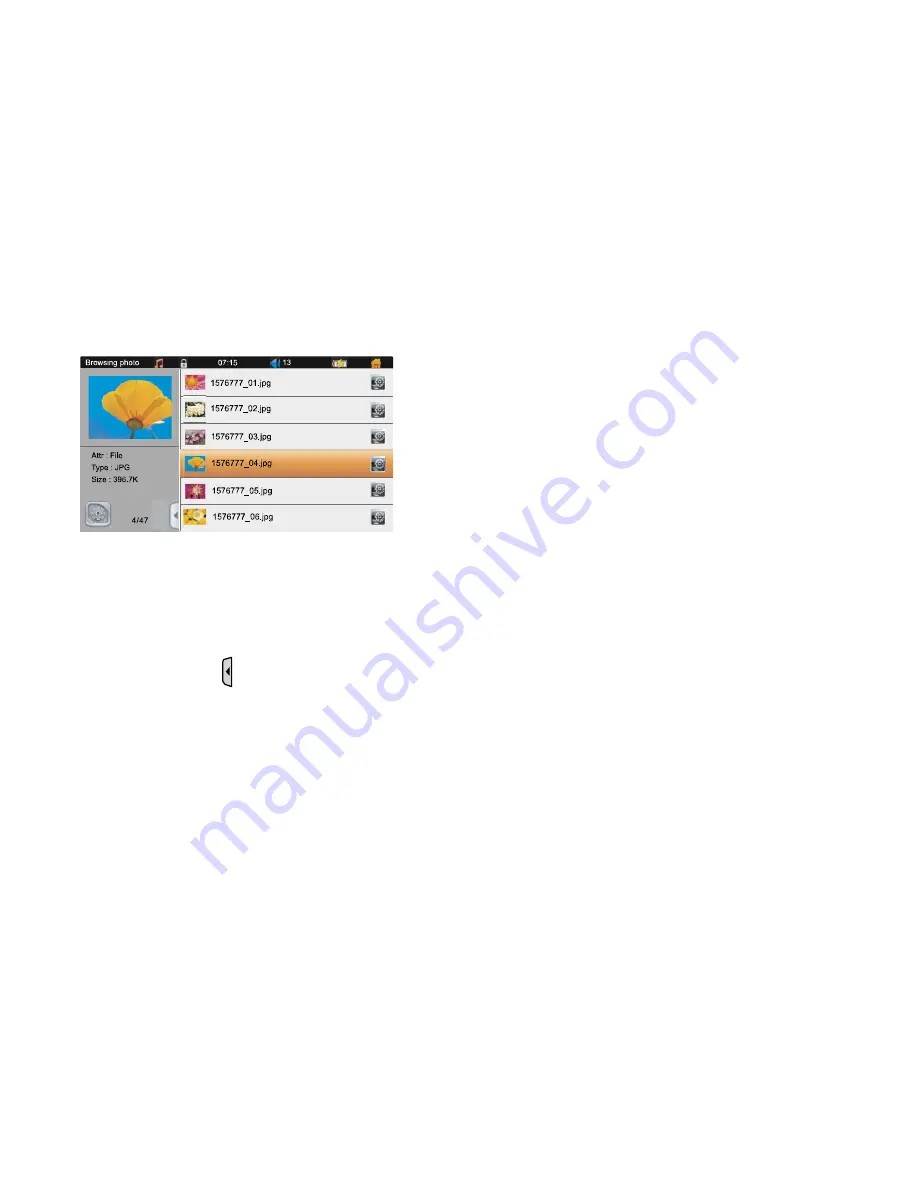
If a memory card has been installed, select “SD card” to browse photo files stored on the card.
To browse files:
Press [PREV] or [NEXT] to browse through the list.
Press [MENU] or tap the selection to select an item.
Select a folder to view its contents.
(If the selected folder does not contain any photo files or folders, you will not be able to open it.)
Select a photo file to display the file.
Press [ESC] or tap <
> to return to the previous screen.
When your photo file is displayed:
Press [NEXT] or slide your finger right on the screen to skip to the next file; press [PREV] or slide your finger on the screen left to skip
to the previous file.
Press [PLAY] to turn start slideshow mode, press [PLAY] again or tap the screen once to stop the slideshow. (Controls are limited
to [PLAY] and [ESC] while a slideshow is playing.)
Press [ESC] to return to the file browser.
Press [MENU] or tap the screen once while the normal photo display mode to access the photo options menu.
Press [PREV] or [NEXT] to browse the options list; press [MENU] or tap the icon to select an option.