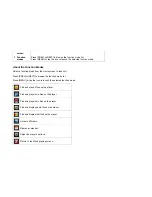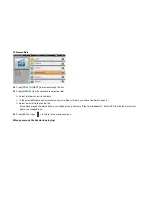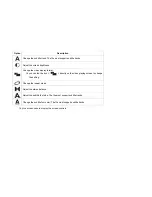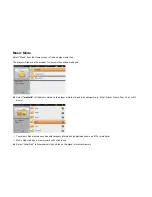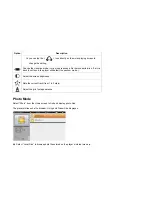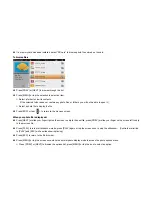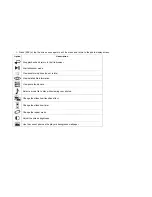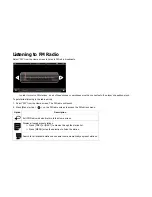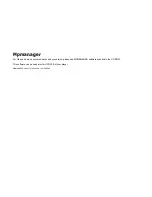Connecting to a Computer
Connect the player to a computer to transfer files to the player.
The player’s battery will be charged when it is connected to a computer.
The computer must be powered on and not in sleep mode in order to charge the battery.
The player will not charge if it is connected to a low-power USB port.
If the player is connected to the computer through a USB hub, the hub must be self-powered to charge the battery.
Using the included USB cable:
1. Connect the smaller end of the cable to the USB connector located on the right side of the player.
2. Connect the larger end of the cable to a USB 2.0 Hi-speed port on a computer.
When the player is connected and charging, the notice “USB connecting” will be displayed its screen.
The computer will automatically detect the player. It may take a few minutes for the computer to configure the drivers for the
player.
3. The player’s internal storage will be recognized by the computer as a Removable Storage drive. Use the computer’s basic operating
system commands to transfer files between your player and the computer, or to manage files directly on the player.
If your computer is running the Windows operating system, it might display an “Autoplay” screen when connected. Click “Open device to
view files using Windows Explorer” to start managing files on your player.
You can press and hold [ESC] after the player is connected to cancel the data connection and switch to USB power mode. This will
allow you to use the player while drawing power from the computer.