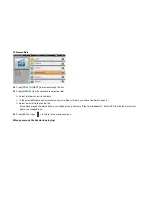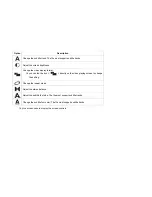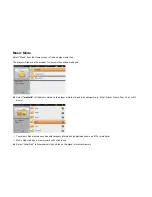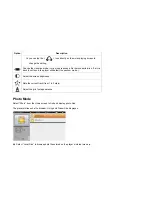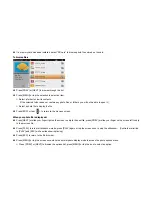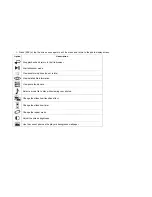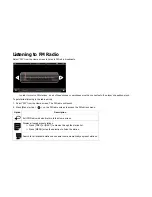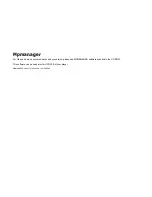Connecting to a TV
Connect the player to a TV to enjoy your player in the comfort of your living room. Use the included HDMI cable to connect the player to a
TV.
For component and composite video connections, additional cables are required.
Before connecting your player to the TV, you will have to adjust a few display settings on the player.
Make sure that the player is set to output over HDMI.
For optimal visual performance, make sure that the video output resolution of the player matches the capabilities of the TV.
To adjust the display settings:
1. From the Home screen, select
Settings
to show the settings menu.
2. Select
Output
to show the Output settings.
Check
HDMI_1080P
if your TV is capable of displaying 1080p video.
Check
HDMI_720P
if your TV is capable of displaying 720p or 1080i video.
To connect the player to the TV:
1. Plug the small end of the HDMI cable into the mini HDMI connector of the player.
2. Plug the large end of the HDMI cable into the HDMI port on the TV.
3. Turn on the TV, and set its display mode to the HDMI port that the player is connected to.
The player’s display will be output to the TV screen.
If you need help setting the display mode of the TV, please refer to the documentation provided by the TV manufacturer.
When you are done, simply disconnect the HDMI cable and output will return to the player’s LCD screen. Alternately, you may set the
Output option to
LCD
in the settings menu.