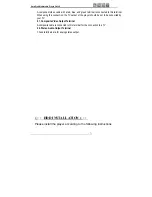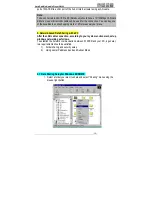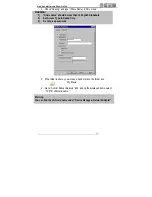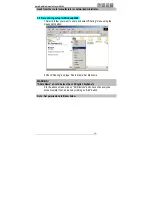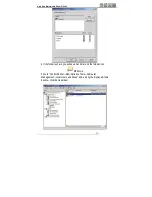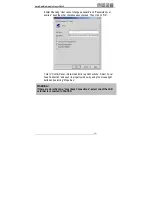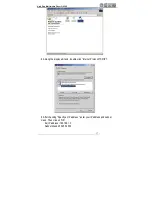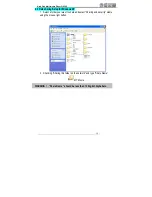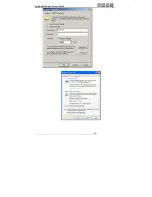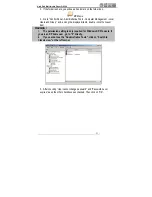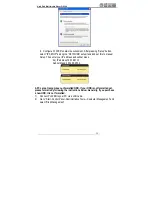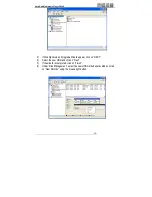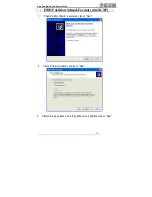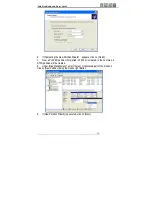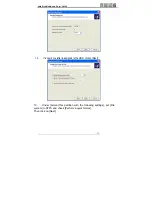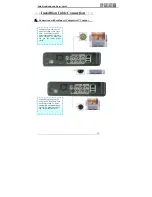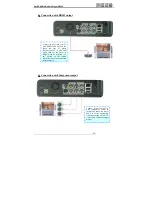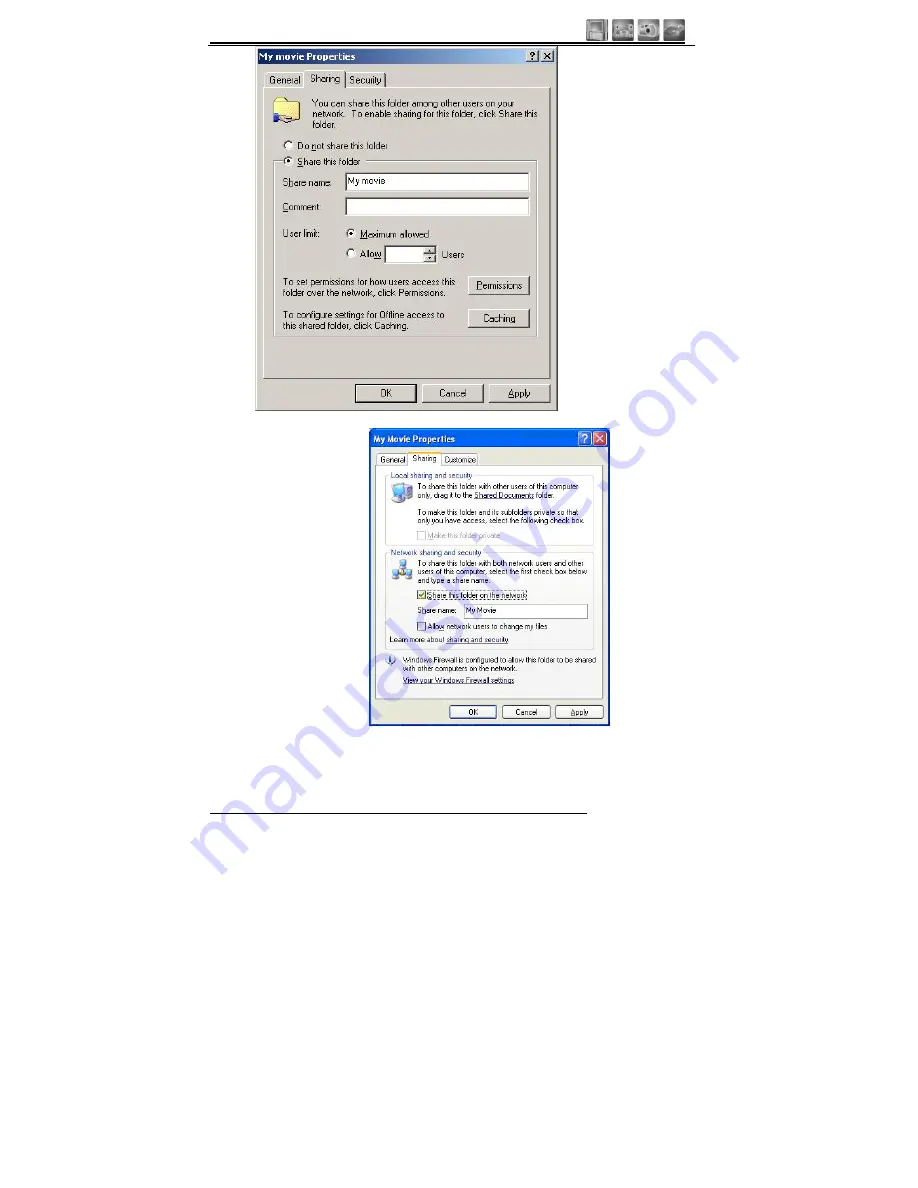Reviews:
No comments
Related manuals for MPH100

HD7400
Brand: Harman Kardon Pages: 12

CD491
Brand: Harman Kardon Pages: 15

1200 Series
Brand: 3onedata Pages: 3

80049284
Brand: Hama Pages: 9

00053325
Brand: Hama Pages: 10

00039703
Brand: Hama Pages: 12

JDI Mk3
Brand: Radial Engineering Pages: 18

AZ6828/17
Brand: Magnavox Pages: 2

81215
Brand: W&T Pages: 12

SH-360
Brand: BSPH Pages: 36

CD-60
Brand: Jensen Pages: 13

DAC Box E
Brand: Pro-Ject Audio Systems Pages: 3

TG-10B
Brand: Meicheng Pages: 6

ET91000SM10
Brand: StarTech.com Pages: 12

XS200 - Gmini 20 GB Digital Player
Brand: Archos Pages: 2

K-01XD
Brand: Esoteric Pages: 96

W2AP
Brand: M-system Pages: 4

DC-1 VLE
Brand: Audio Nemesis Pages: 10