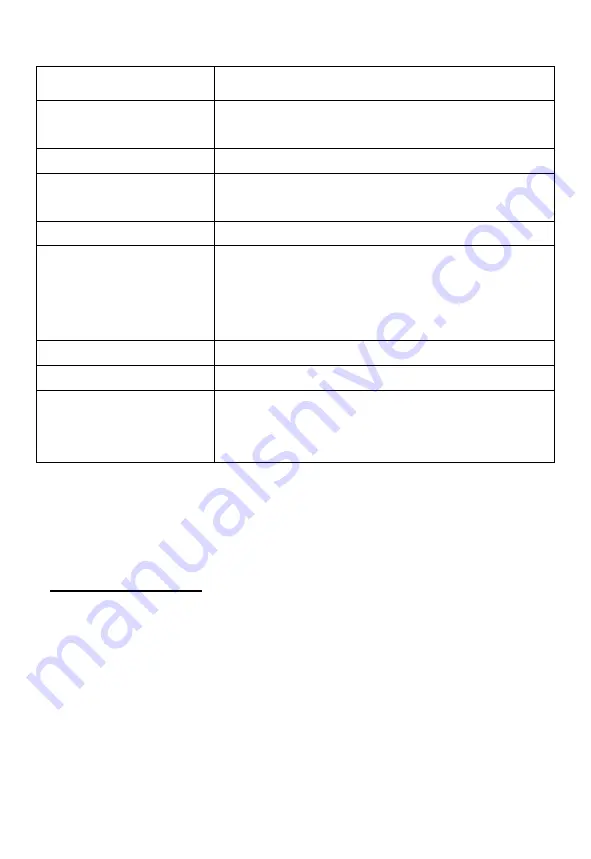
Name
function
1 Reset
press RESET button,Tablet will force to
shutdown
2 MICRO SD card slot
To insert your TF card
3 HDMI Jack
Mini HDMI TV output to connect an external
screen.
4 Earphone Jack
To connect your earphone
5 Micro USB
Connect to a computer via a USB cable to
transfer data (music,videos,photo,ect.),USB
OTG,supports mouse, Keyboard, USB flash
disk,etc,with a converting cable.
6 Volume -
Press to decrease the volume
7
Press to increase the volume
8 Power and lock Key
Hold and press to turn on or turn off the
unit,Briefly press to turn on or turn off the
screen.
Getting Started
Battery Charging
The tablet has a built-in rechargeable Li-polymer battery.
1. To charge connect the AC power adapter to the USB jack on the
right side of the tablet.
2. The battery icon shows the battery status and charging status


































