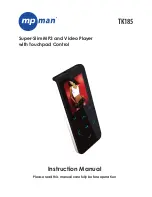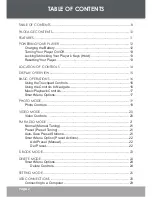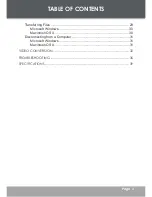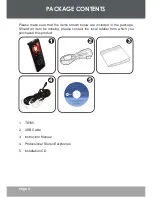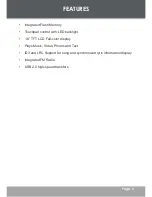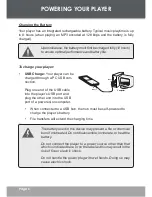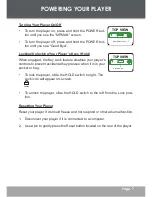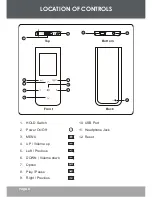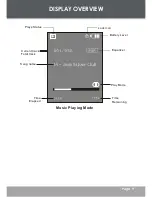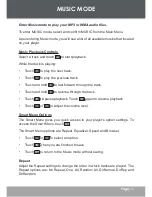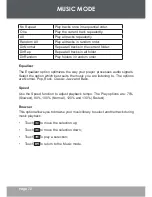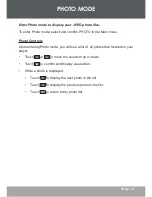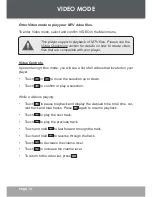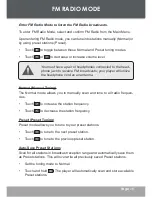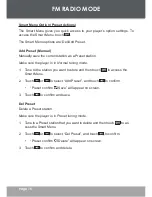2
Page 2
TABLE OF CONTENTS
TABLE OF CONTENTS .......................................................................................8
PACKAGE CONTENTS ....................................................................................10
FEATURES ........................................................................................................ 11
POWERING YOUR PLAYER ............................................................................ 12
Charging the Battery .................................................................................12
Turning Your Player On/Off .......................................................................13
Locking/Unlocking Your Player’s Keys (Hold) ...........................................13
Resetting Your Player ...............................................................................13
LOCATION OF CONTROLS ........................................................................... 14
DISPLAY OVERVIEW ....................................................................................... 15
BASIC OPERATIONS ....................................................................................... 16
Using the Touchpad Controls....................................................................16
Using the Controls to Navigate .................................................................16
Music Playback Controls...........................................................................17
Smart Menu Options .................................................................................17
PHOTO MODE ................................................................................................ 19
Photo Controls ..........................................................................................19
VIDEO MODE .................................................................................................20
Video Controls ....................................................................................... 20
FM RADIO MODE ..........................................................................................21
Normal (Manual Tuning) ............................................................................21
Preset (Preset Tuning) ..............................................................................21
Auto-Save Preset Stations ........................................................................21
Smart Menu Option (Preset Actions) ....................................................... 22
Add Preset (Manual) .......................................................................... 22
Del Preset .......................................................................................... 22
E-BOOK MODE ..............................................................................................23
DELETE MODE ................................................................................................24
Smart Menu Options ................................................................................ 24
Delete Controls .................................................................................. 24
SETTING MODE ..............................................................................................25
USB CONNECTIONS ......................................................................................28
Connecting to a Computer ....................................................................... 29