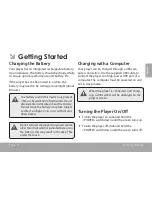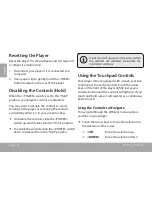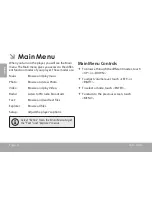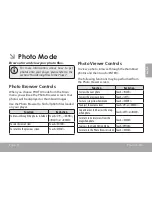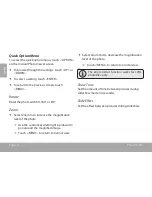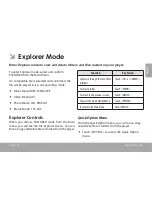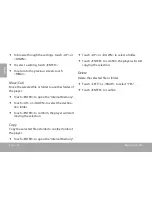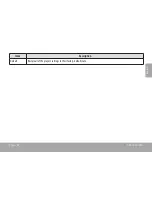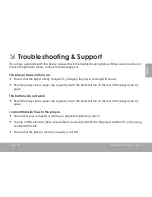Page 19
Radio Mode
En
g
lis
h
Â
radio Mode
listen to fM radio broadcasts.
You must have a pair of headphones con-
nected to the headphone jack to receive
FM broadcasts; your player will utilize the
headphone cord as an antenna.
Radio Tuning Controls
When you choose RADIO from the Main menu, you
will see the Radio Tuning screen. You can search for
stations, tune to stations manually, or tune to preset
stations.
You must have saved preset stations prior to
using preset tuning mode.
The following functions may be performed from
the Radio Tuning screen.
Function
Key Action
To turn off the volume(mute)
Touch <ENTER>
To tune to a higher station
Touch <RIGHT>
To tune to a lower station
Touch <LEFT>
To scan to the next highest station
(normal mode only)
Hold <RIGHT>
To scan to the next lowest station
(normal mode only)
Hold <LEFT>
To access the Quick Option menu
Touch <OPTION>
To adjust the volume level
Touch <UP> or <DOWN>
To return to the Main menu
Hold <MENU>
Quick Option Menu
To access the quick option menu, touch <OPTION>
on the FM Listening screen.
To browse through the settings, touch <UP> or
<DOWN>.
Summary of Contents for TK262 Series
Page 4: ...Page 4 Table Of Contents English Troubleshooting Support 33 ...
Page 21: ...Page 21 Radio Mode English Area Set the FM frequency range USA Europe Japan ...
Page 35: ...Page 35 Troubleshooting Support English ...
Page 36: ...For more information please check our website www mpmaneurope com ...