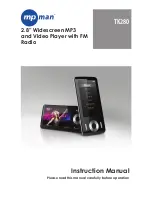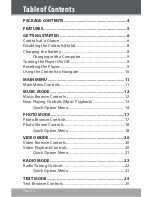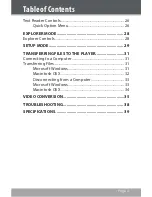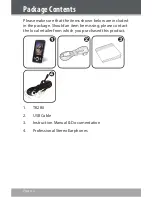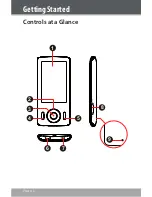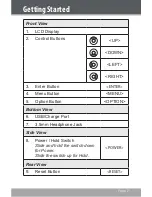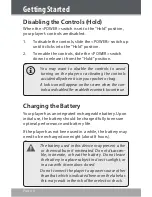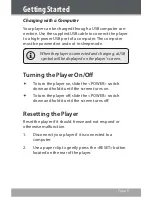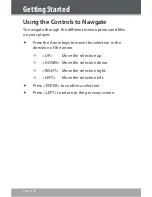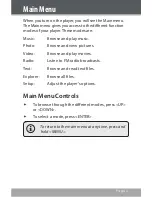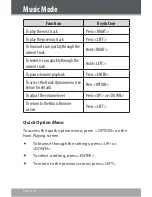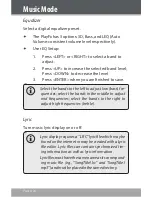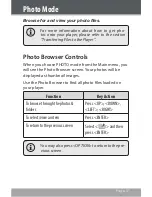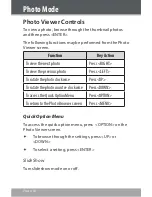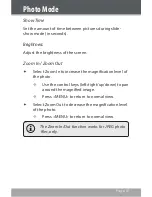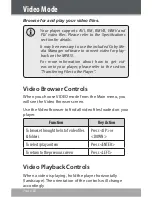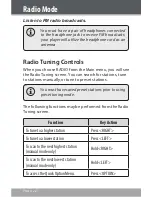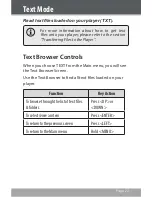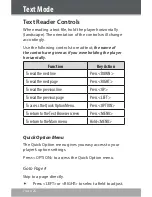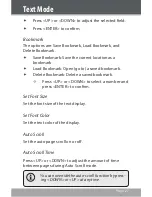Page 12
Music Mode
Browse for and play your music files
If you have loaded new music files onto the player, the
music library will need to be updated when you enter
Music mode. This process may take several minutes.
You will not be able to access the Music Browser
screen until you refresh the music library.
For more information about how to get mu-
sic onto your player, please refer to the section
“Transferring Files to the Player”.
Music Browser Controls
When you choose MUSIC mode from the Main menu, you will
see the Music Browser screen. You can choose to browse your
music by category or all at once, or you may choose “Folder
Explorer” to view the music files and folders on the player.
Function
Key Action
To browse through the list
Press <UP> or <DOWN>
To select an item
Press <ENTER>
To add a song to the Favorite list
Press <OPTION>
To return to the previous screen
Press <MENU>
If your music files contain ID3 song information tags,
you will be able to view your tracks by Artist, Album,
or Genre. To view all files (including those without ID3
tags), select “All Music” or “Folder Explorer”.
If music is already playing, you will have the addition-
al option to return to the “Now Playing” screen.