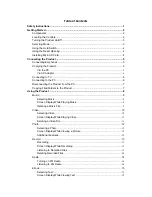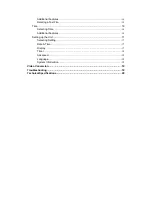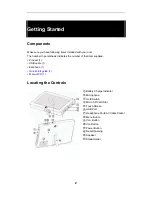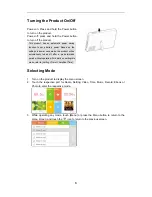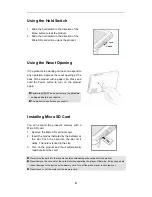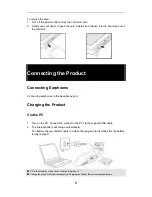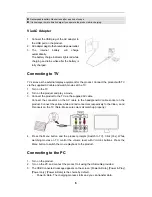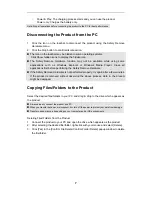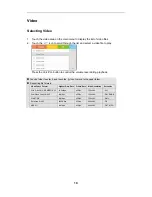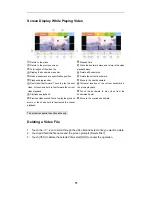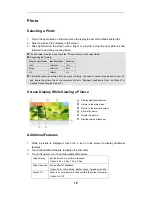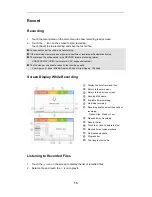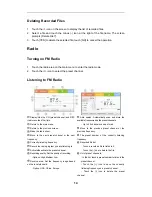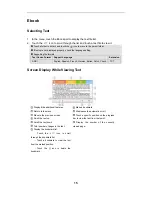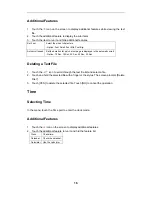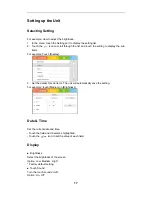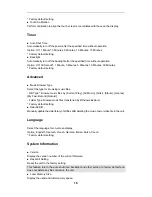13
Record
Recording
1. Touch the record area on the main menu to show recording ready screen.
2. Touch
the icon on the screen to start recording.
Touch [Save] to stop recording and save the record file.
You cannot control the volume while recording.
If the remaining memory space or power is insufficient, recording will automatically stop.
The recorded file will be saved in the RECORD folder as following format.
VRECXXX.WAV (VREC: voice record; XXX: sequential number)
The file size per one minute varies by the recording quality.
Low: Approx. 67 kbps / Middle: Approx. 92 kbps / High: Approx. 128 kbps
Screen Display While Recording
Display the list of recorded files.
Return to the main menu.
Return to the previous screen.
Recorded file name.
Available time remaining.
Start/stop recording.
Recording quality: select the quality of
recording.
- Option: High, Medium, Low.
Elapsed time of recording.
Record file list.
Touch the [-] icon to delete the file.
Elapsed time of voice playback.
Start/pause playback.
Progress bar.
Total length of voice file.
Listening to Recorded Files
1. Touch
the icon on the screen to display the list of recorded files.
2. Select a file and touch the icon to play it.