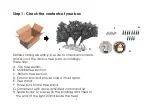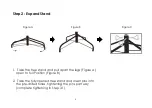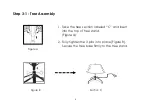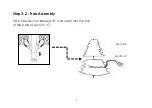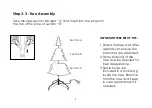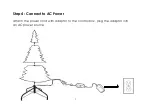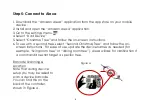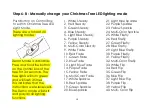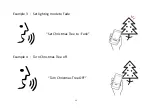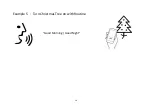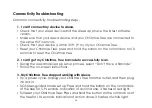Step 6-B : Manually change your Christmas Tree LED lighting mode
Push Button on Control Box
to switch Christmas Tree LED
Light Mode.
There are a total of 40
lighting modes:
10
Demo Mode is available:
Press and hold the button
on the control box of the
tree for 3-4 seconds. The
tree lights will turn green
and will flash 3 times
This indicates that the
instructions were received.
The Demo mode will start
and play all 40 lighting
functions.
1. White Steady
2. Red Steady
3. Green Steady
4. Blue Steady
5. Light Blue Steady
6. Purple Steady
7. Yellow Steady
8. Multi-Color Steady
9. White Fade
10. Red Fade
11. Green Fade
12. Blue Fade
13. Light Blue Fade
14. Purple Fade
15. Yellow Fade
16. Multi-Color Fade
17. White Sparkle
18. Red Sparkle
19. Green Sparkle
20. Blue Sparkle
21. Light Blue Sparkle
22. Purple Sparkle
23. Yellow Sparkle
24. Multi-Color Sparkle
25. White Firefly
26. Red Firefly
27. Green Firefly
28. Blue Firefly
29. Light Blue Firefly
30. Purple Firefly
31. Yellow Firefly
32. Multi-Color Firefly
33. White Flip
34. Red Flip
35. Green Flip
36. Blue Flip
37. Light Blue Flip
38. Purple Flip
39. Yellow Flip
40. Multi- Color Flip