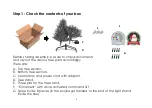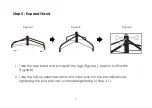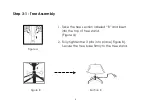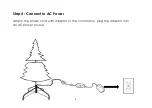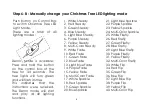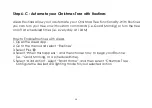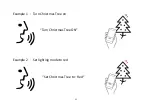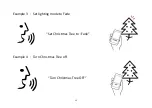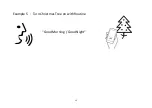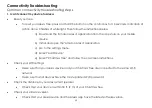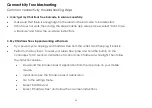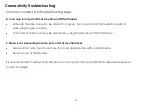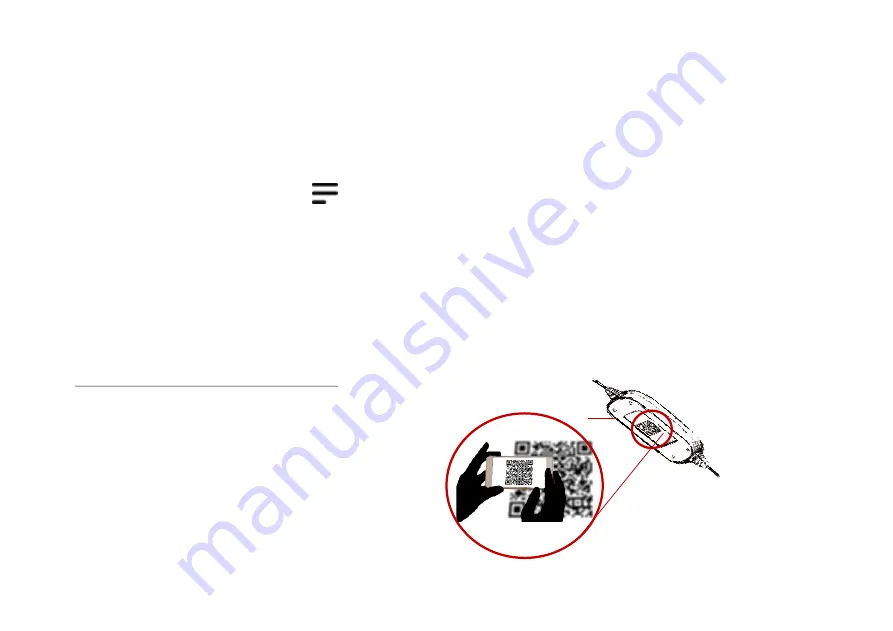
Step 5: Connect to Alexa
1. Download the “Amazon Alexa” application from the app store on your mobile
device .
2. Install and open the “Amazon Alexa” application.
3. Go to the settings menu.
4. Select “Add Device”
5. Select “Christmas Tree” and follow the on-screen instructions.
6. To set up a second tree, select “Second Christmas Tree” and follow the on-screen
instructions. Alexa will ask for clarification if a command does not target a specific
tree.
Barcode Scanning & Location
Note that during device setup
you may be asked to scan a
device barcode. You can find
this on the back of the controller,
shown in Figure A.
Figure A
7