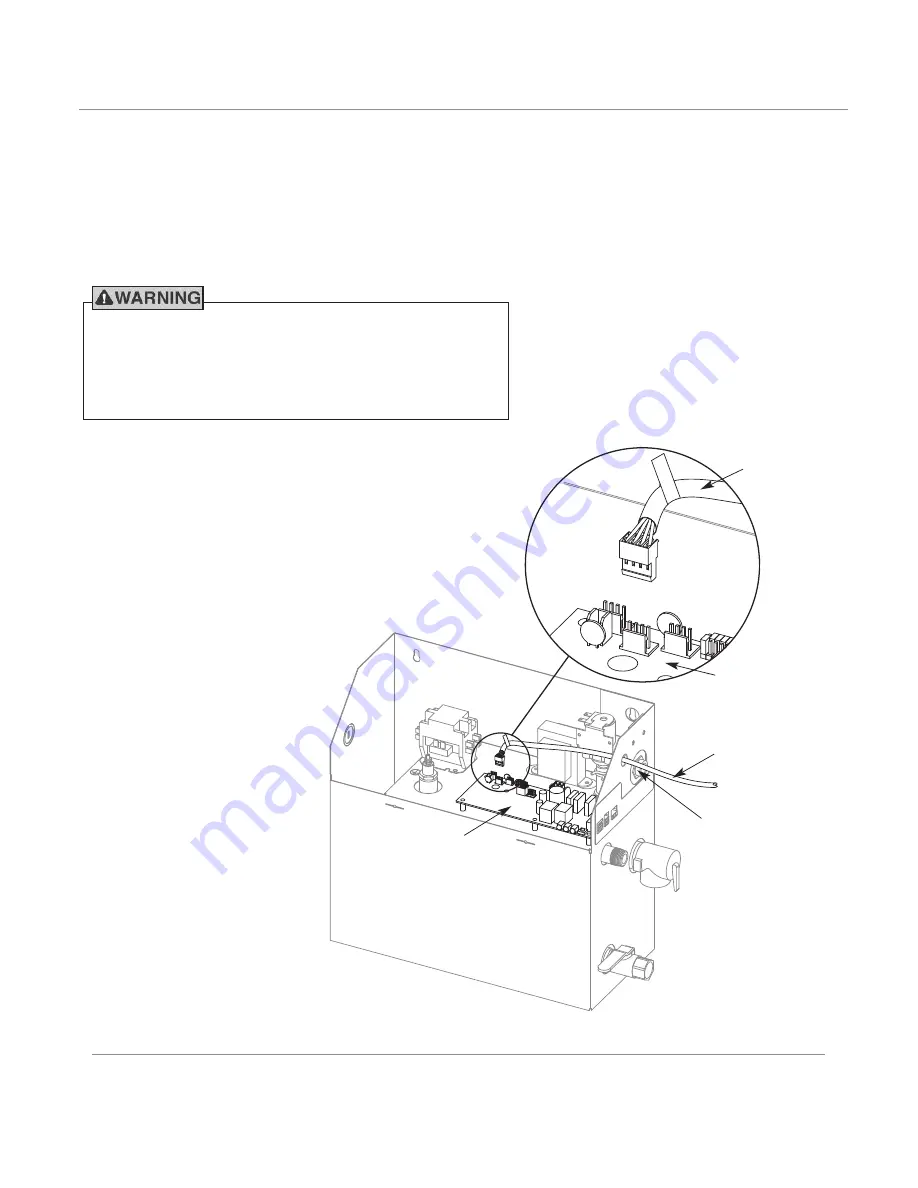
Connecting Multiple Accessories
to the Steam Generator
To operate the SteamLinx, AudioSteam3 and ChromaSteam3
via iSteam3, you must connect the accessories to an internal
connector in the steam generator.
1.
Remove the steam generator cover, and remove knockout
on steam generator.
2.
If the circuit board is not set up to receive multiple
connections see the accessory IOM for connection options.
mr
.
steam
®
mr
.
steam
®
Sussman-Automatic Corporation
®
hello@mrsteam.com www.mrsteam.com
43-20 34th Street, Long Island City, NY 11101
TEL
: 1 800 76 STEAM
9410 S. La Cienega Blvd. Inglewood CA 90301
TEL
: 1 800 72 STEAM
Shock hazard.
Power must be disconnected at the main electri-
cal supply before removing the steam generator cover. For
information about the steam generator, refer to the installation,
operation, and maintenance manual supplied with the steam
generator (also found at
www.mrsteam.com/technical)
.
Control Cable
Knockout
Control
Cable
Steam Generator
Circuit Board
Steam Generator
Circuit Board
Steam Generator
(shown with cover
removed)
Summary of Contents for AudioSteam
Page 17: ......



































