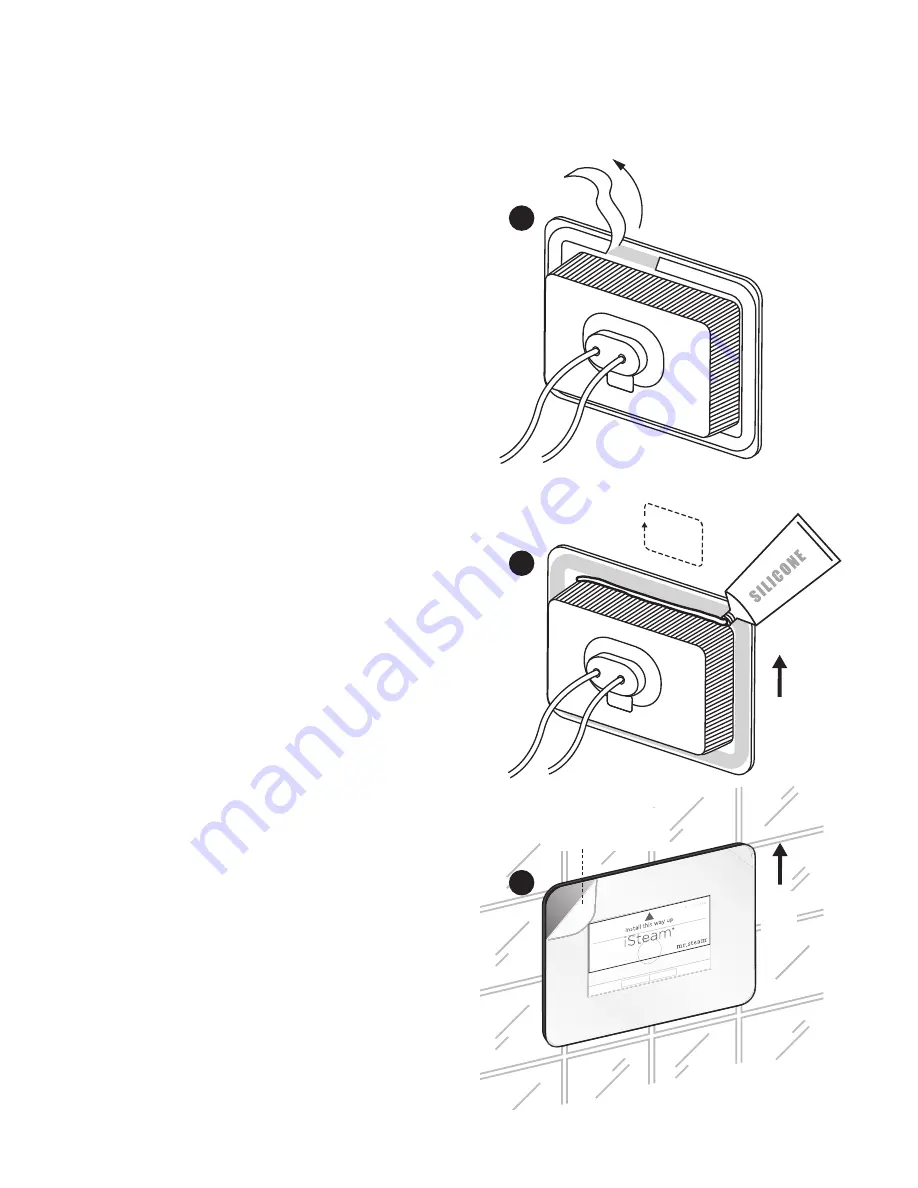
mr
.
steam
®
Controls
__________________________________________________________________
8
STEP 2
Peel the double stick adhesive off the back of the
iSteam 2.0 control (2a). Apply a bead of silicone
around the rear of the iSteam 2.0 control to create a
moisture seal (2b). Carefully feed the cables into the
rough-in box and secure the control to the wall. Care
must be taken to not pinch the cables. Ensure the
control is level.
IMPORTANT NOTE:
The iSteam 2.0 control display
reads in one direction only. The control must be in-
stalled with the arrow on the Peel-Off screen protector
facing up. If the Peel-Off screen protector has been
removed see the drawing in Step 2b for the proper
orientation.
NOTE:
The silicone supplied by Mr. Steam
®
can be used
to meet a variety of sealing and gasketing. It cures to
silicone rubber and adheres to glass, wood, metal,
porcelain, ceramic tile, painted surfaces, many plastics and
rubber. Surfaces must be clean and dry. Apply thin layer
of product. Fit together and support if necessary. Allow
excess material to cure, then trim with a sharp blade.
Sealant “skins” in 5 minutes, dries to touch in 1 hour. Fully
cures and bonds in 24 hrs.
IMPORTANT NOTE:
Do not apply excessive amounts
of silicone. Do not apply silicone to any other parts
of the control including the adhesive gasket. Insure
the mounting surface is clean and dry as required for
good adhesion. Hold the control with the arrow on
the screen protector facing up and press the control
against the wall u ntil the adhesive sticks and holds
firmly. Control may have to be supported or secured
until the silicone has cured for 24 hours.
8:19 AM
ACCESSOR
IES
SETTINGS
START
8:19 AM
ACCESSOR
IES
SETTINGS
STA
TT RT
Installation Instructions for iSteam 2.0
®
(cont.)
2b
2c
2a
This
End
Up
Before use, remove
and discard the peel-
off screen protector.
This
End
Up


































