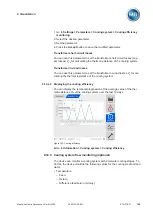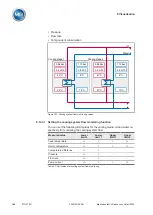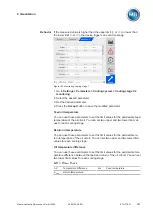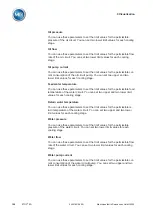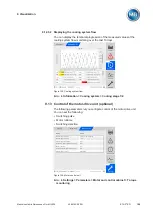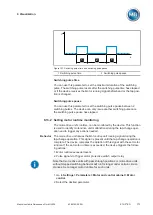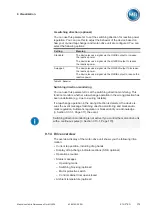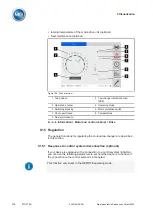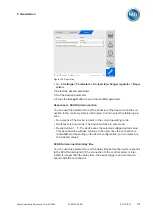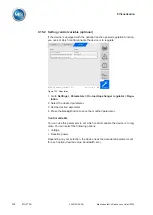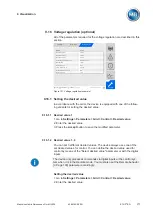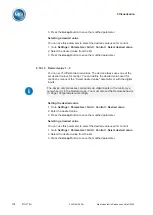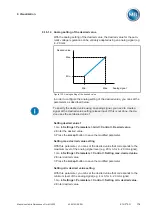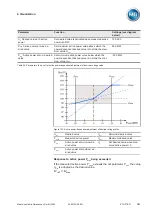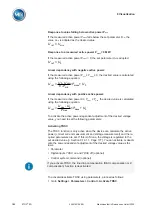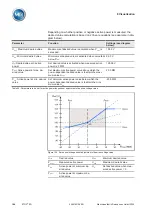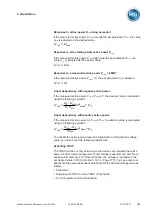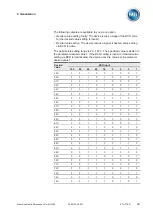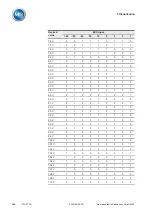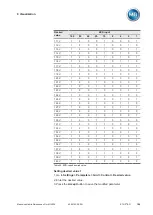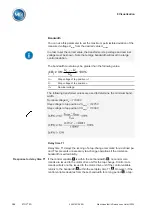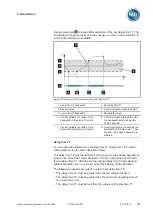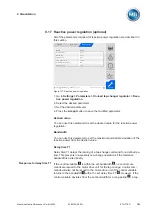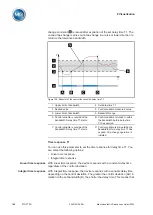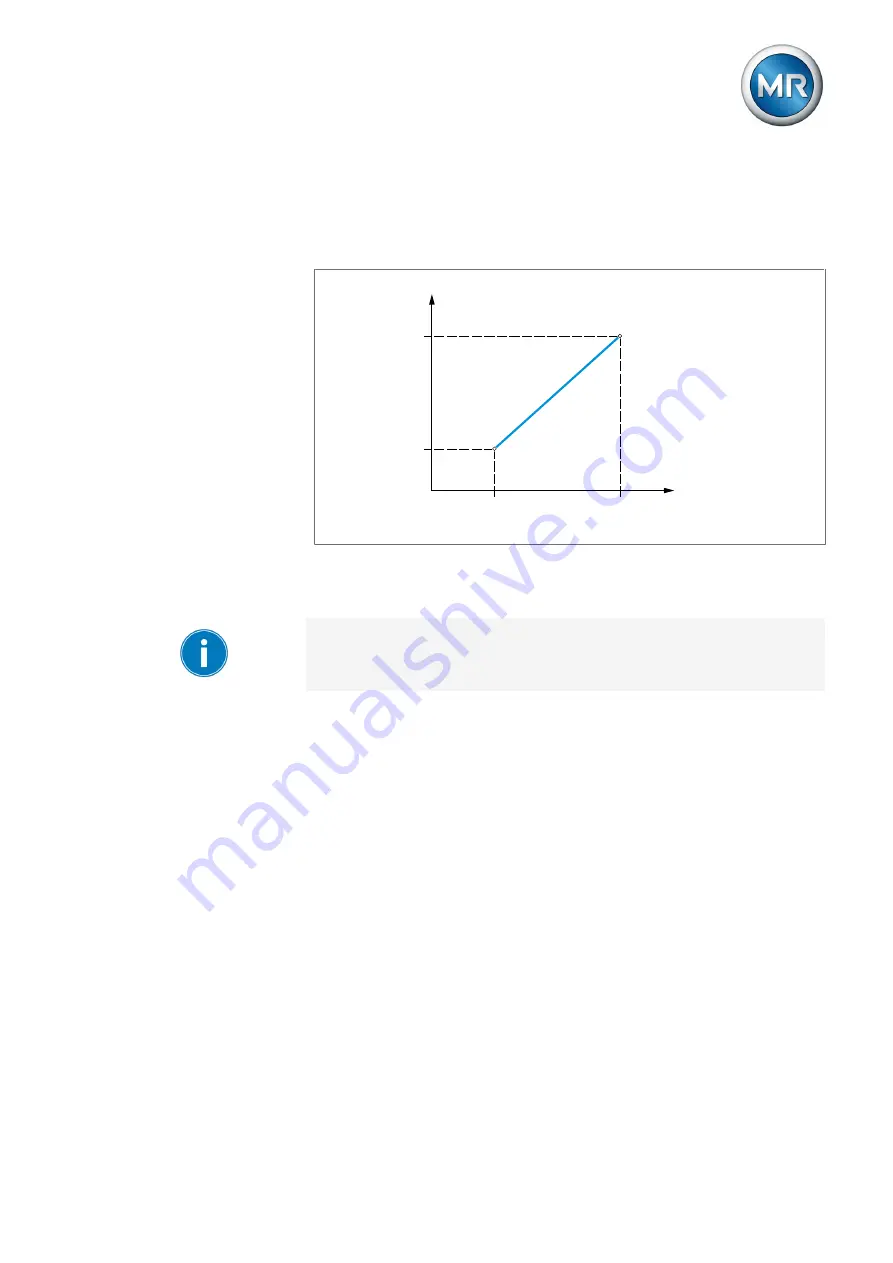
9 Visualization
Maschinenfabrik Reinhausen GmbH 2020
179
6385142/08 EN
ETOS
®
ED
9.16.1.4 Analog setting of the desired value
With the analog setting of the desired value, the desired value for the auto-
matic voltage regulation can be variably adapted using an analog signal (e.g.
4...20 mA).
Max.
Min.
Desired value
Max.
Min.
Analog signal
Figure 132: Analog setting of the desired value
In order to configure the analog setting of the desired value, you can set the
parameters as described below.
To specify the desired value using an analog signal, you need to create a
signal at the
Desired value setting release
input. If this is not done, the de-
vice uses the set desired value 1.
Setting desired value 1
1. Go to
Settings > Parameters > Grid > Control > Desired value
.
2. Enter the desired value.
3. Press the
Accept
button to save the modified parameter.
Setting max. desired value setting
With this parameter, you can set the desired value that corresponds to the
maximum level of the analog signal level (e.g. 20 mA for 4...20 mA signal).
1. Go to
Settings > Parameters > Control > Setting max. desired value
.
2. Enter desired value.
3. Press the
Accept
button to save the modified parameter.
Setting min. desired value setting
With this parameter, you can set the desired value that corresponds to the
minimum level of the analog signal (e.g. 4 mA for 4...20 mA signal).
1. Go to
Settings > Parameters > Control > Setting min. desired value
.
2. Enter desired value.