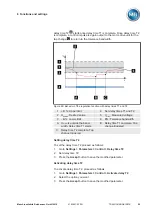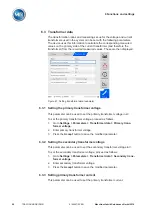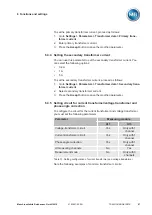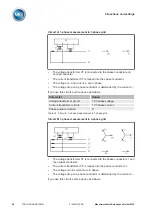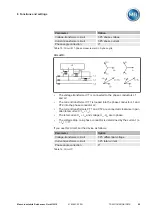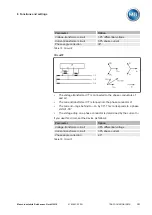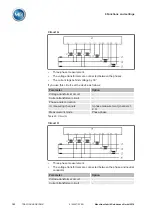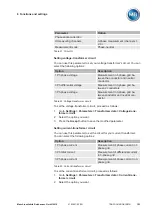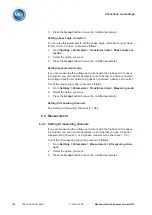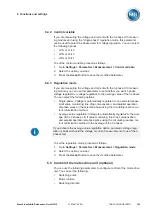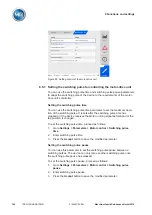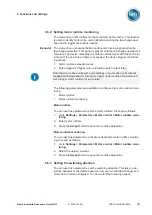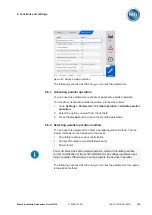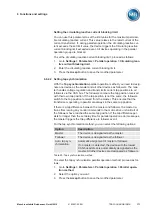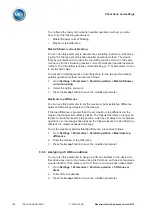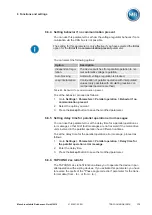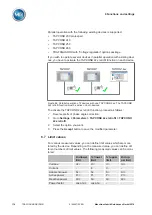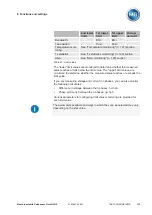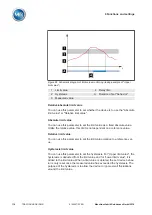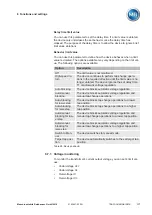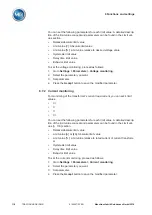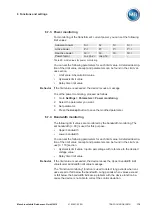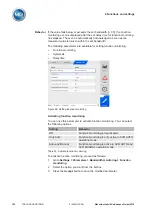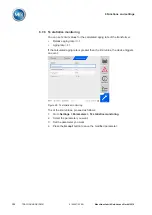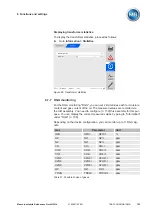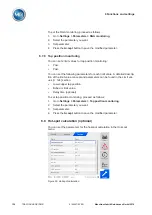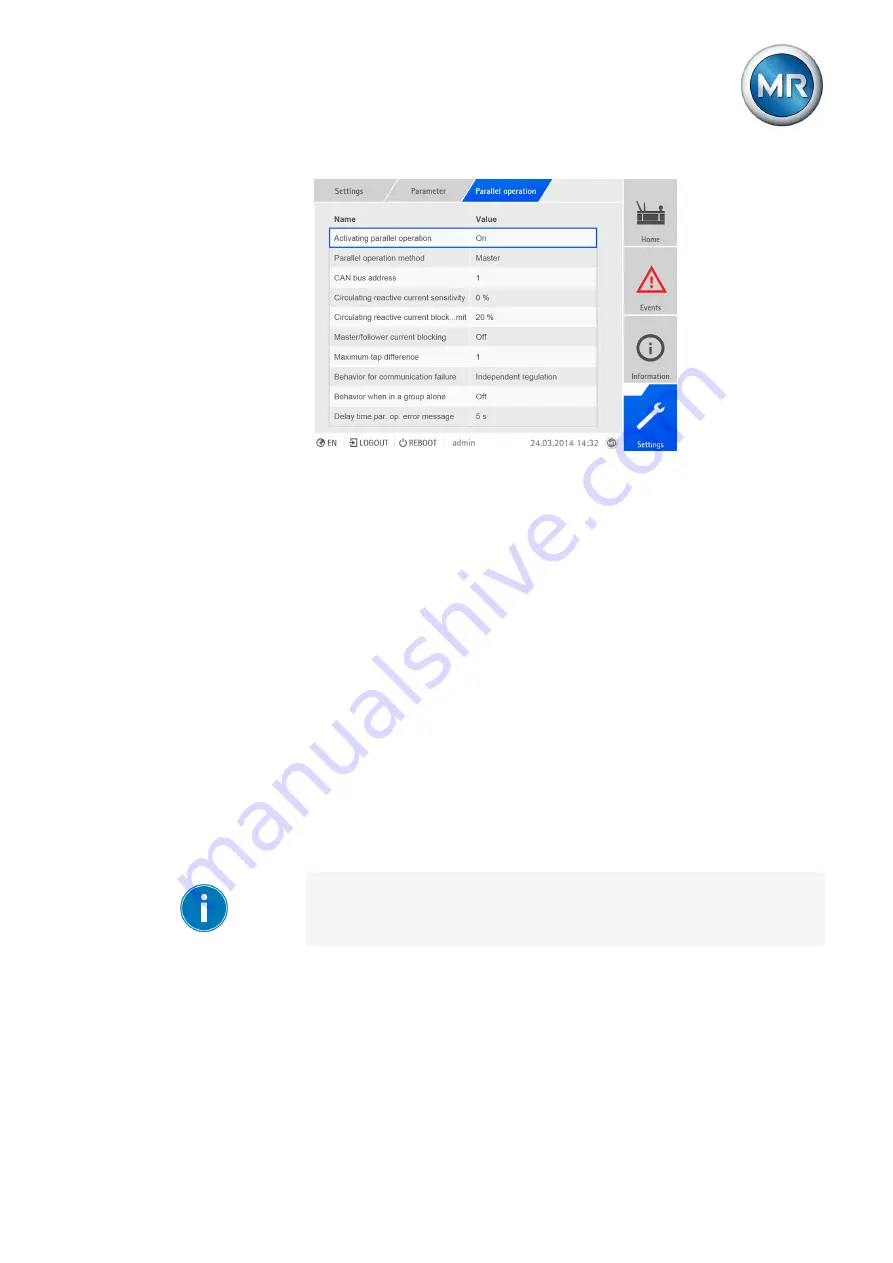
6 Functions and settings
Maschinenfabrik Reinhausen GmbH 2016
109
5163667/00 EN
TRAFOGUARD® ISM®
Figure 83: Setting parallel operation
The following sections describe how you can set the parameters.
Activating parallel operation
You can use this parameter to activate or deactivate parallel operation.
To activate or deactivate parallel operation, proceed as follows:
1.
Go to
Settings > Parameters > Parallel operation > Activate parallel
operation
.
2.
Select the option you want from the list field.
3.
Press the
Accept
button to save the modified parameter.
Selecting parallel operation method
You can use this parameter to select a parallel operation method. The fol-
lowing methods can be assigned to the device:
▪
Circulating reactive current minimization
▪
Tap synchronization (master/follower/auto)
▪
Power factor
You must select the same parallel operation method (circulating reactive
current minimization or tap synchronization) for all voltage regulators oper-
ating in parallel. Otherwise you cannot operate the devices in parallel.
The following sections describe how you can set the parameters for a paral-
lel operation method.
6.6.1
6.6.2
Summary of Contents for TRAFOGUARD ISM
Page 1: ...Monitoring System TRAFOGUARD ISM Operating Instructions 5163667 00 EN ...
Page 222: ......
Page 223: ......