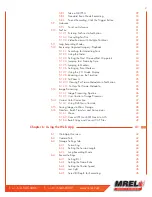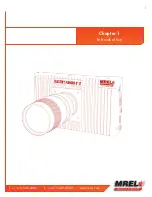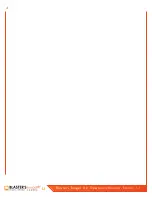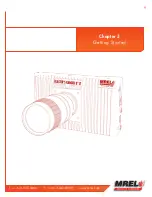ii
Blaster’s Ranger II Lt Operations Manual - Edition 1.1
Lt
Copyright Information
Publication History
Edition 1.1, January 2016
This edition of the manual.
Edition 1.0, October 2015
First edition of the manual.
MREL Group of Companies Limited (MREL) warrants that the product is free from Manufacturer’s defects for a period of one (1) year from
the date of shipment to the Customer. This Warranty covers all parts and labour.
MREL does not warrant that the product will meet the Customer’s requirements, or that it will operate in the combinations which may be
selected by the Customer.
MREL does not and cannot warrant the performance or results that may be obtained by using the product. Accordingly, the product and its
documentation are sold “as is” without warranty as to their performance, merchantability or fitness for any particular purpose. The Customer
assumes the entire risk as to the results and performance of the product.
MREL is committed to product innovation; accordingly product may undergo specification improvements without notice. Copyright © 2016
MREL Group of Companies Limited.
Blaster’s Ranger II™
Lt
High Speed Camera,
Blaster’s Ranger II™
Lt
High Speed Camera Logo,
and MREL Logo are trademarks or registered trademarks of MREL Group of Companies Limited. Windows
®
is a registered trademark of
Microsoft Corporation. ProAnalyst
®
is a registered trademark of Xcitex, Inc.
© Copyright 2016, MREL Group of Companies Limited. This Operations Manual supersedes any earlier editions. All Rights Reserved.
Reproduction or adaptation of any part of this documentation or Software without written permission of the Copyright owner is unlawful.
Summary of Contents for Blaster's Ranger II Lt
Page 7: ...T 1 613 545 0466 F 1 613 542 8029 www mrel com 1 Chapter 1 Introduction ...
Page 10: ...4 Blaster s Ranger II Lt Operations Manual Edition 1 1 Lt ...
Page 11: ...T 1 613 545 0466 F 1 613 542 8029 www mrel com 5 Chapter 2 Hardware ...
Page 15: ...T 1 613 545 0466 F 1 613 542 8029 www mrel com 9 Chapter 3 Getting Started ...
Page 19: ...T 1 613 545 0466 F 1 613 542 8029 www mrel com 13 Chapter 4 FasMotion ...
Page 29: ...T 1 613 545 0466 F 1 613 542 8029 www mrel com 23 Chapter 5 Recording ...
Page 47: ...T 1 613 545 0466 F 1 613 542 8029 www mrel com 41 Chapter 6 Using the Web App ...
Page 55: ...T 1 613 545 0466 F 1 613 542 8029 www mrel com 49 Chapter 7 Field Operations ...
Page 57: ...T 1 613 545 0466 F 1 613 542 8029 www mrel com 51 ...
Page 74: ...68 Blaster s Ranger II Lt Operations Manual Edition 1 1 Lt ...
Page 77: ...T 1 613 545 0466 F 1 613 542 8029 www mrel com 71 ...