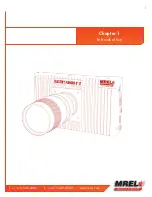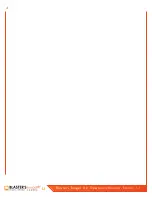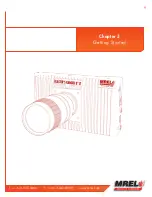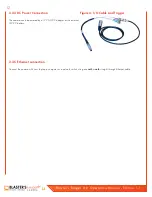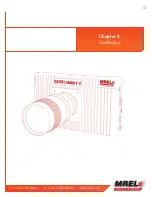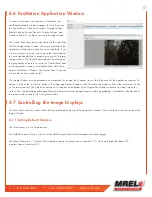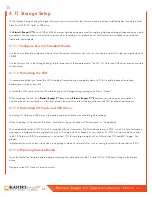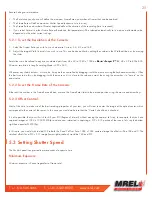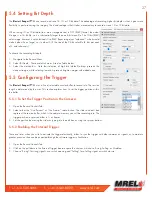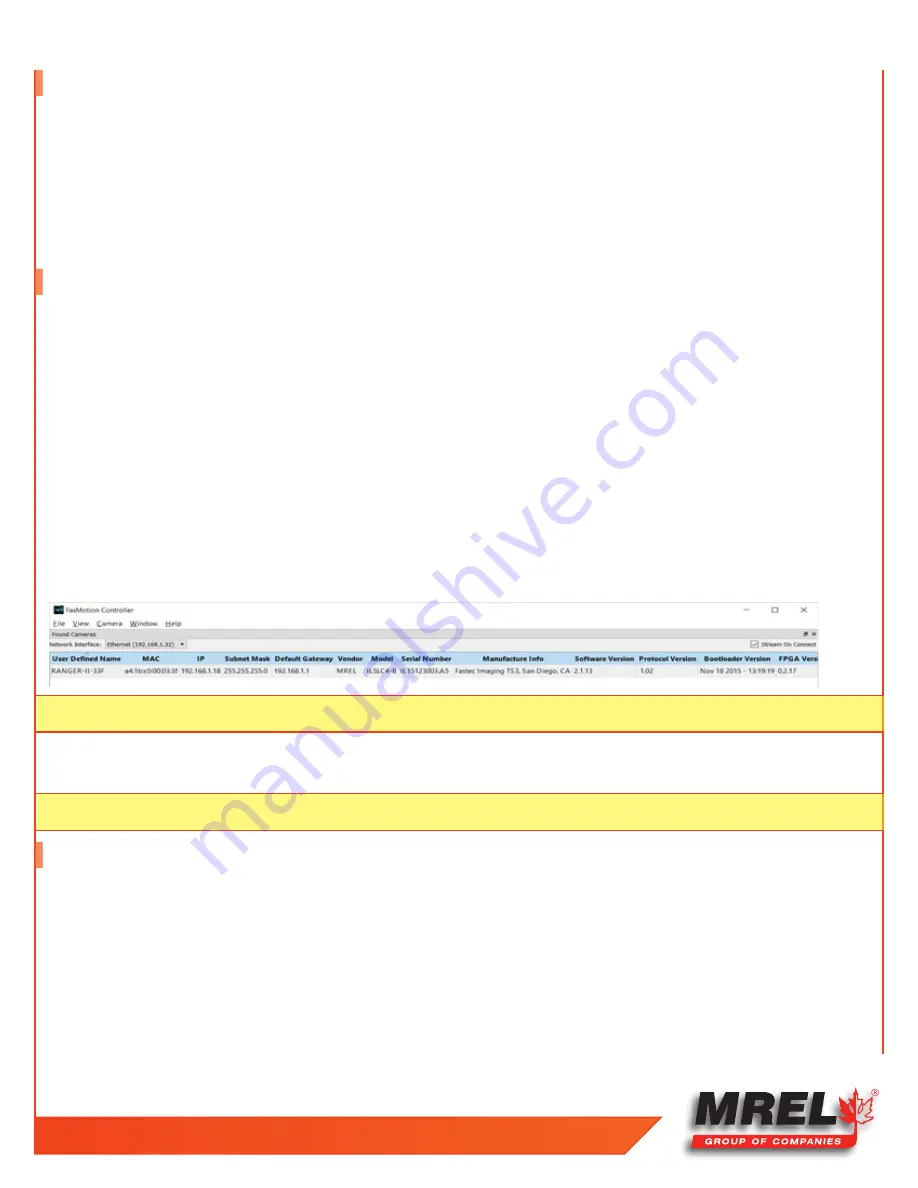
T: +1-613-545-0466 F: +1-613-542-8029 www.mrel.com
15
4.2 Language Selection in FasMotion
To select a language in FasMotion:
1. Open the FasMotion Application
2. Click on View
3. Select Language from the View Menu
4. Make your language selection
4.3 Connect the Camera to a Wired Network
The
Blaster’s Ranger II™ Lt
requires a network connection for setup and control via FasMotion software or the built-in Web-App.
This section addresses the use of FasMotion. The default network configuration for the
Blaster’s Ranger II™ Lt
is static IP address
192.168.1.18.
To attach the
Blaster’s Ranger II™ Lt
to a network:
1. Before connecting to power, connect the
Blaster’s Ranger II™ Lt
to your network via a switch or router, or directly to your PC using
CAT 5E or CAT 6 Ethernet cable.
2. Power up the
Blaster’s Ranger II™ Lt
.
3. Watch the LEDs on the camera’s RJ-45 connector. When the camera connects to the PC or local network the green LED will begin to
blink in a pattern depending on connection speed.
4. Start the FasMotion software application.
5. Select a camera from the “Found Cameras” list in FasMotion. Double-click to open.
Note:
It is possible to use a wireless adapter on your PC, but it is not recommended because of performance issues.
6.
Make sure the “Stream Video Upon Connection” box is checked if you wish to view live video when the camera connects.
Note:
If the camera you are looking for does not appear on the list, you can click on the Find Manually button and enter its IP address.
4.4 Managing Camera Network Settings in FasMotion
The network settings of the
Blaster’s Ranger II™ Lt
may be configured using the Network Configuration dialog in FasMotion:
1. Click on the camera you wish to manage (do not double-click) to highlight the selection.
2. Right click, Change IP Address...or from Camera...Configuration...Network...
Summary of Contents for Blaster's Ranger II Lt
Page 7: ...T 1 613 545 0466 F 1 613 542 8029 www mrel com 1 Chapter 1 Introduction ...
Page 10: ...4 Blaster s Ranger II Lt Operations Manual Edition 1 1 Lt ...
Page 11: ...T 1 613 545 0466 F 1 613 542 8029 www mrel com 5 Chapter 2 Hardware ...
Page 15: ...T 1 613 545 0466 F 1 613 542 8029 www mrel com 9 Chapter 3 Getting Started ...
Page 19: ...T 1 613 545 0466 F 1 613 542 8029 www mrel com 13 Chapter 4 FasMotion ...
Page 29: ...T 1 613 545 0466 F 1 613 542 8029 www mrel com 23 Chapter 5 Recording ...
Page 47: ...T 1 613 545 0466 F 1 613 542 8029 www mrel com 41 Chapter 6 Using the Web App ...
Page 55: ...T 1 613 545 0466 F 1 613 542 8029 www mrel com 49 Chapter 7 Field Operations ...
Page 57: ...T 1 613 545 0466 F 1 613 542 8029 www mrel com 51 ...
Page 74: ...68 Blaster s Ranger II Lt Operations Manual Edition 1 1 Lt ...
Page 77: ...T 1 613 545 0466 F 1 613 542 8029 www mrel com 71 ...