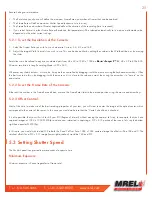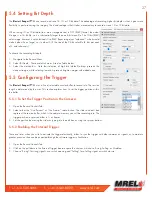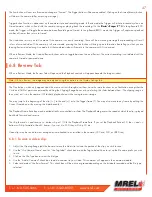T: +1-613-545-0466 F: +1-613-542-8029 www.mrel.com
39
To Save a recording to a connected mass storage device on the
Blaster’s Ranger II™ Lt
:
1. Make a recording and establish the Start Clip and End Clip points you wish to use
Note:
that the frame numbers initially shown in the dialog box will be the actual start and stop frames for the entire capture unless the
Start Clip and End Clip bumpers have been moved. If you are not sure what the actual beginning and end frame numbers for the
clip are, you can find them on the far left / far right sides of the Clip bar.
2. Select a target drive using the “Save to Camera / Path radio buttons. If you select “Path” the target drive and folder will be a folder on
a drive accessible by the PC. The Path to that folder is shown at the bottom of the dialog. If you would like to change the path, click on
the “Browse...” button and navigate to and/or create the folder you wish to save to.
3. Select a file type from the “Save Type:” pull-down list. File type choices may change depending on the target drive. If you wish to
save CAP files, you must save to the SSD. If you wish to save AVI files, you must save to a location other than SSD.
• The default file name format for the image stacks is Frame_000000.<TYPE>. If you would like the name to include the camera name,
Select Use Name in the dialog. The resulting file name format for the example would become
Blaster’s Ranger II™ Lt
-11_000000.<EXT>.
• If you would like to add a tag to the name, select Tag. The Tag may be edited. Using the Tag in the example, the file name becomes
2011-10-11_000000.<EXT>.
• Both the Name and the Tag may be used, in which case the file name becomes
Blaster’s Ranger II™ Lt
-11_2011-10- 11_000000.<TYPE>
in the example.
• If AVI files are saved, the default file name is 000000.AVI. The Use Name and Use Tag options are also valid for AVI files, in which
case the resulting file names are
Blaster’s Ranger II™ Lt
-11_000000.AVI, or 2011-10- 11_000000.AVI, etc. If the file size exceeds
the 4GB limit for 32-bit file systems, the
Blaster’s Ranger II™ Lt
will make a second file for the remainder of the imagery. (MiDAS and
other players will play the video as one.)
• If CAP files are saved, they will not use either the camera name or the tag. CAP files are saved only to the SSD. They must be loaded
back into high-speed memory in the camera to be reviewed, then converted into a downloadable file format
Note:
CAP files load back into memory much faster than they are saved, taking approximately 45 seconds for a full 8GB load and
proportionately shorter times for smaller ones.
When the
Blaster’s Ranger II™ Lt
saves imagery to mass storage it creates the following:
• DCIM. This is an industry standard directory name for Digital Camera Images.
• 100fastc. This is a sub-directory under DCIM.
• 000000. This is the first sub-directory under DCIM/100fastc, used for storing image stacks.
• hs-video. This is the directory that all AVI files are written to.
• <filename>.txt. For each download, the camera creates this text file. In it are the camera setup values, including resolution, frame rate,
camera name, time stamp for the capture, image processing values, color processing values, etc.
• <filename>.cfg files. This is a binary file used for MiDAS player so that it can properly play the image files as a movie.
Note:
Image files may be saved multiple times using different formats, different start and stop points, and different image processing
options (brightness, contrast, gamma, color, etc.). If 10-bit images have been captured, imagery may be saved multiple times using
different bit-depths.
Summary of Contents for Blaster's Ranger II Lt
Page 7: ...T 1 613 545 0466 F 1 613 542 8029 www mrel com 1 Chapter 1 Introduction ...
Page 10: ...4 Blaster s Ranger II Lt Operations Manual Edition 1 1 Lt ...
Page 11: ...T 1 613 545 0466 F 1 613 542 8029 www mrel com 5 Chapter 2 Hardware ...
Page 15: ...T 1 613 545 0466 F 1 613 542 8029 www mrel com 9 Chapter 3 Getting Started ...
Page 19: ...T 1 613 545 0466 F 1 613 542 8029 www mrel com 13 Chapter 4 FasMotion ...
Page 29: ...T 1 613 545 0466 F 1 613 542 8029 www mrel com 23 Chapter 5 Recording ...
Page 47: ...T 1 613 545 0466 F 1 613 542 8029 www mrel com 41 Chapter 6 Using the Web App ...
Page 55: ...T 1 613 545 0466 F 1 613 542 8029 www mrel com 49 Chapter 7 Field Operations ...
Page 57: ...T 1 613 545 0466 F 1 613 542 8029 www mrel com 51 ...
Page 74: ...68 Blaster s Ranger II Lt Operations Manual Edition 1 1 Lt ...
Page 77: ...T 1 613 545 0466 F 1 613 542 8029 www mrel com 71 ...