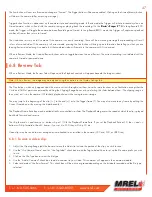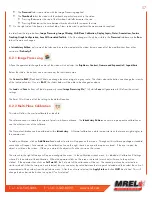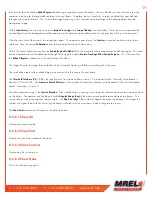T: +1-613-545-0466 F: +1-613-542-8029 www.mrel.com
45
6.4.1 Setting ROI:
1. If you wish to use one of the standard aspect ratios: 4:3, 5:4, or 16:9, click on the Frame Aspect Ratio bar and make your selection
from those choices. If wish to select a custom aspect ratio, select that choice from the same pull down menu.
2. If you are using anything but a “Custom” for aspect ratio, you can adjust either width or height and the other will adjust automatically.
You can either use the sliders or the edit boxes to make your selection. If you use the edit box, hit the “Tab” key on your computer
3. keyboard or click outside the box to complete your entry. Select the “Autoset” box if you wish the camera ROI set automatically for the
largest resolution possible at the selected frame rate.
4. Select the “Center” box to center the ROI to the optical center. If this is unchecked, you may set the ROI offset using the Offset X and Y
edit boxes.
6.4.2 Setting the Frame Rate:
Either move the Frame Rate slider or edit the associated text box to change the frame rate.
The frame rate is limited by the resolution. There is a Max frame rate number next to the edit box letting you know what the maximum frame
rate is for the current resolution. Clicking on the “Autoset” button will set the frame rate to that maximum number possible with the current
resolution setting.
6.4.3 Setting the Shutter Speed:
Set the shutter speed by moving the slider. The minimum shutter speed (maximum sensor integration time) is limited by the frame rate. It is
.006ms less than 1 frame time or 1/(frame rate -.006ms). The maximum shutter speed (minimum sensor integration time) is always .002ms.
6.4.4 Low Light:
The Low light feature lets you use shutter speeds up to 33.326ms for framing and focusing the camera prior to image capture. (During image
capture the shutter speed will revert to its normal setting.) Click on the Low Light check box to enable it. Use the slider to set the shutter speed.
The Record Settings Tab, Advanced Settings box has one Advanced Settings drop-down menu for Record Bit Depth and another for Fixed
Pattern Noise.
6.4.5 Select Bit Depth for Recording:
Note that if 10 bits are selected for the recording, the recording time will be shorter, but you will have the added flexibility of selecting which
8 bits to view in Review or Save. (The bit selection drop down menu will appear in the Display Settings Tab.
6.4.6 Select FPN Setting:
FPN selection (Disabled / Column FPN / Pixel FPN) can be done from the Web-Application via the Advanced Settings menu. Black Frame
Calibration may be done from the Camera Systems section of the Camera tab.
Summary of Contents for Blaster's Ranger II Lt
Page 7: ...T 1 613 545 0466 F 1 613 542 8029 www mrel com 1 Chapter 1 Introduction ...
Page 10: ...4 Blaster s Ranger II Lt Operations Manual Edition 1 1 Lt ...
Page 11: ...T 1 613 545 0466 F 1 613 542 8029 www mrel com 5 Chapter 2 Hardware ...
Page 15: ...T 1 613 545 0466 F 1 613 542 8029 www mrel com 9 Chapter 3 Getting Started ...
Page 19: ...T 1 613 545 0466 F 1 613 542 8029 www mrel com 13 Chapter 4 FasMotion ...
Page 29: ...T 1 613 545 0466 F 1 613 542 8029 www mrel com 23 Chapter 5 Recording ...
Page 47: ...T 1 613 545 0466 F 1 613 542 8029 www mrel com 41 Chapter 6 Using the Web App ...
Page 55: ...T 1 613 545 0466 F 1 613 542 8029 www mrel com 49 Chapter 7 Field Operations ...
Page 57: ...T 1 613 545 0466 F 1 613 542 8029 www mrel com 51 ...
Page 74: ...68 Blaster s Ranger II Lt Operations Manual Edition 1 1 Lt ...
Page 77: ...T 1 613 545 0466 F 1 613 542 8029 www mrel com 71 ...