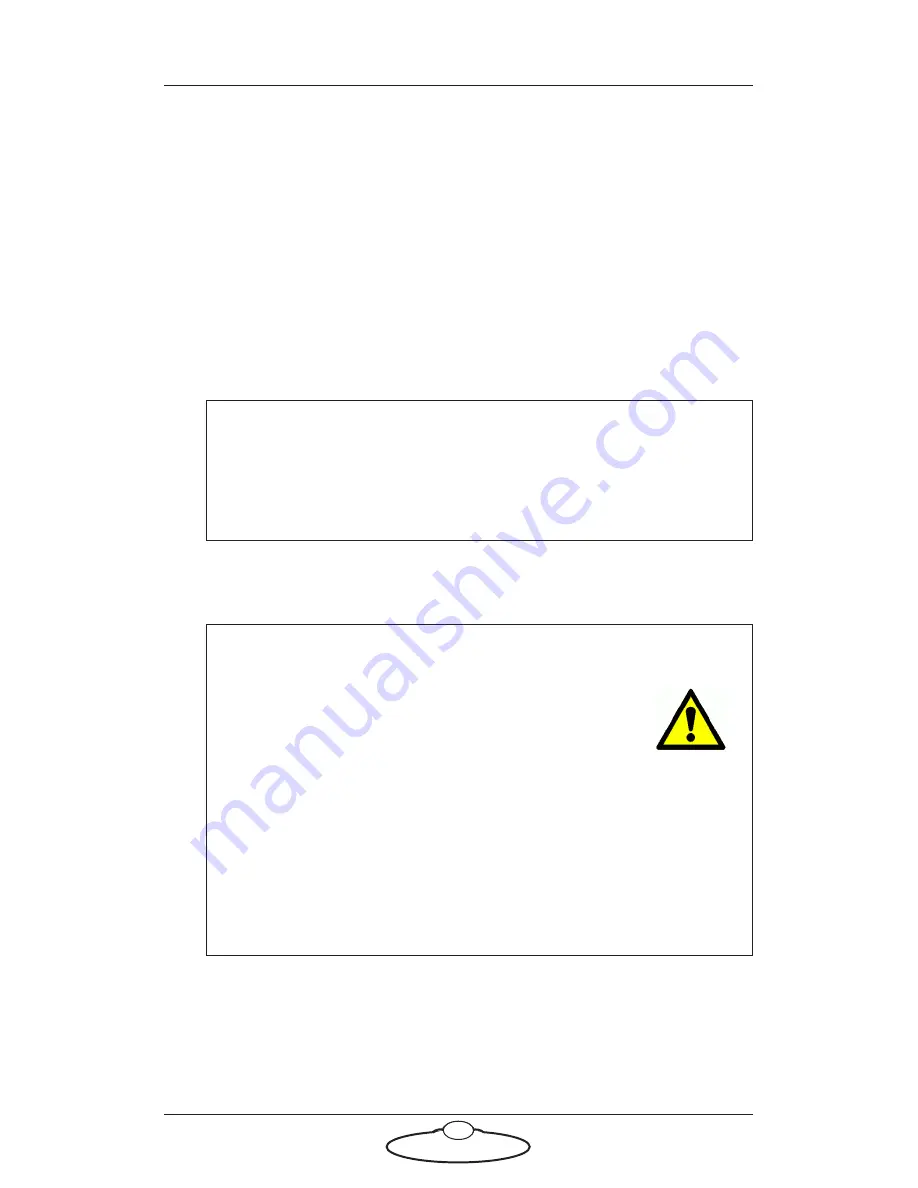
Bolt Junior Quick Start Guide
15
8.
Zero the axes as required in Flair. The Bolt arm itself does not
require zeroing but you need to zero other axes such as:
The track: To do this you use the
Zero
>
Home Axis
>
Track
menu option.
Any external Lens Control Motors (LCMs) that you are using.
To zero these you first set the
focus to infinity
(
),
zoom to
wide-angle
(zoomed out all the way),
iris/aperture to wide
open
and then use the relevant
Zero
>
Direct Zero Axis
menu
option to set those lens positions as the zero points in Flair.
9.
In Flair, click on the
Engage Robot
button.
10. In Flair, move the Bolt Junior arm to its home position (rotated
straight forward and tucked under).
11. Set the soft limits for the rig axes in Flair as required:
Arm position limits
Track limits
Hint
You use the
Track
button in Flair to toggle the track on and off,
independently of the
Engage Robot/Disengage Robot
button
that you use to toggle the Bolt Junior arm on and off.
Hint
If the Bolt Junior arm is in a backward or reversed
starting position, the arm might swing overhead or
around the side to reach the home position,
possibly striking the walls, ceiling, or other rigging!
If the rig is in an enclosed space or near other equipment, it is
recommended that you do the following:
•
Manually move the arm close to its home position before
Homing it.
•
When you home the rig, have one hand ready on the
E-stop in case you need to stop the rig quickly.
Summary of Contents for Bolt Junior
Page 4: ...Bolt Junior Quick Start Guide iv...
Page 14: ...Bolt Junior Quick Start Guide 10 Picture of Bolt Junior connections...
Page 25: ...Bolt Junior Quick Start Guide 21 Notes...
Page 27: ...Bolt Junior Quick Start Guide 23 Notes...
Page 37: ...Bolt Junior Quick Start Guide 33 Notes...






































