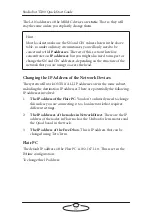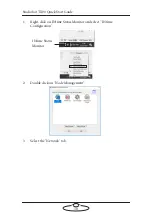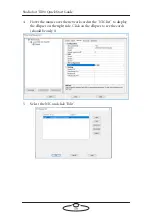Studiobot TX90 Quick Start Guide
41
7.
Power cycle the node and click “Find” to check that the IP address
has been changed (this only works if the flair PC is on the same
subnet).
8.
Repeat steps 1-7 for any other node whose IP address you want to
change.
FreeD Box
1.
Connect the box to the PC using the USB cable.
2.
Open Tera Term (or any serial terminal).
3.
Type “
AR+setting?
” to display current IP address.
4.
To change the IP address of the board, type “
AT+LIP=
new address
”.
5.
To change the port number, type “
AT+LP=
new port number
”
6.
The same IP address and port number must be set in Flair in the
“Serial Devices Setup” dialog box on the data output. For detail refer
to Step 1 under
Testing the FreeD box in Flair Setup
If you want to change the address of the destination number
n
type
“
AT+IP=
n,new address
”.
7.
If you want to change the port number of destination
n
“
AT+P=
n,
new port number
”.
Summary of Contents for MRMC-2000-00-JB-0053
Page 19: ...Studiobot TX90 Quick Start Guide 15 Notes...
Page 35: ...Studiobot TX90 Quick Start Guide 31 9 Type AT to get a menu of commands...
Page 38: ...Studiobot TX90 Quick Start Guide 34 2 AT Debug 2 command gives you the following information...
Page 53: ...Studiobot TX90 Quick Start Guide 49 Notes...
Page 57: ...Studiobot TX90 Quick Start Guide 53 4 The Cabinet Temperature is shown on the pendant screen...
Page 58: ...Studiobot TX90 Quick Start Guide 54 Notes...
Page 62: ...Studiobot TX90 Quick Start Guide 58 Notes...