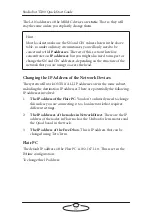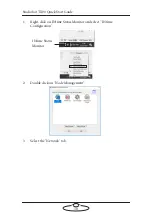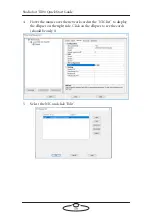Studiobot TX90 Quick Start Guide
43
This control shows a timeline with time being used to designate the
timing of the move and waypoints in the motion are displayed with small
yellow circles suspended in the time line from the top. A full selection of
controls allows you to run the move (Green Arrow) as well as move to the
beginning and end of the move. The Double Arrow keys allow you to
browse the move forwards and backwards while the arrows with a bar
move you to the next and previous waypoints.
Getting Ready to Create a Position
1.
Ensure that the robot is enabled:
1.1 Release the E-stop and click the
Engage Robot
button in Flair.
1.2 In Flair, enable the motors by selecting
Motors
>
Enable
.
2.
Ensure that the lens is set up as Canon. Select
Setups
>
Lens Setup
and then select
Canon
. Click
Apply
and then click
Exit
.
3.
From the main menu, select
View
>
Numeric
to switch to Numeric
screen and in the Control Menu, select
Roll Level
. Switch back to
the Iconic screen.
4.
Press the
Select
button, on the LFP joystick to switch to
Carts View
mode. (Pressing again will switch to
Locked View
and pressing once
more will switch to
Carts Off
.)
5.
Ensure that the robot is engaged; the red light on the robot should
be glowing.
Creating a Preset Position
1.
Using the LFP joystick, move the robot to the position that you want
to store as a preset position, or waypoint.
2.
Click the
Waypoint
button on the bottom left of the Iconic screen to
display the Waypoint dialog box.
Summary of Contents for MRMC-2000-00-JB-0053
Page 19: ...Studiobot TX90 Quick Start Guide 15 Notes...
Page 35: ...Studiobot TX90 Quick Start Guide 31 9 Type AT to get a menu of commands...
Page 38: ...Studiobot TX90 Quick Start Guide 34 2 AT Debug 2 command gives you the following information...
Page 53: ...Studiobot TX90 Quick Start Guide 49 Notes...
Page 57: ...Studiobot TX90 Quick Start Guide 53 4 The Cabinet Temperature is shown on the pendant screen...
Page 58: ...Studiobot TX90 Quick Start Guide 54 Notes...
Page 62: ...Studiobot TX90 Quick Start Guide 58 Notes...