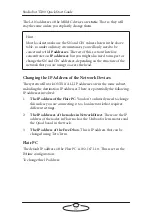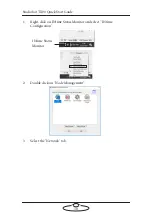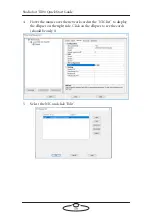Studiobot TX90 Quick Start Guide
48
To move the Studiobot TX90 arm by hand:
1.
Make sure that robot itself has power and is switched on. The brakes
are
on
when the unit is switched
off
, so if you want to move the arm
by hand, Studiobot TX90 must have power and be switched on.
2.
If the robot is connected to a running Flair PC, click on the
Disengage Robot
button in Flair.
3.
Person 1: Use the Brake Release Switch to select which Studiobot
TX90 axis you want to move.
4.
Person 2: By hand, securely hold the portion of the arm that you
want to move so it does not fall when you release the brake.
5.
Person 1: Press and hold the Brake Release button.
6.
Person 2: Move the arm by hand.
7.
Person 1: Release the Brake Release button.
8.
Repeat steps 3 to 7 to move all the axes you want.
9.
When you have finished, turn the Break Release Switch to the ‘0’
position, and power down.
1
2
3
4
5
6
Brake Release Switch should be
in the ‘0’ position when not
moving the robot by hand
Axes positions in the
Staubli arm
Summary of Contents for MRMC-2000-00-JB-0053
Page 19: ...Studiobot TX90 Quick Start Guide 15 Notes...
Page 35: ...Studiobot TX90 Quick Start Guide 31 9 Type AT to get a menu of commands...
Page 38: ...Studiobot TX90 Quick Start Guide 34 2 AT Debug 2 command gives you the following information...
Page 53: ...Studiobot TX90 Quick Start Guide 49 Notes...
Page 57: ...Studiobot TX90 Quick Start Guide 53 4 The Cabinet Temperature is shown on the pendant screen...
Page 58: ...Studiobot TX90 Quick Start Guide 54 Notes...
Page 62: ...Studiobot TX90 Quick Start Guide 58 Notes...