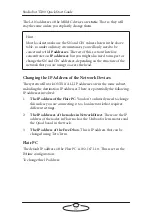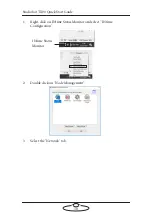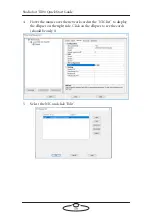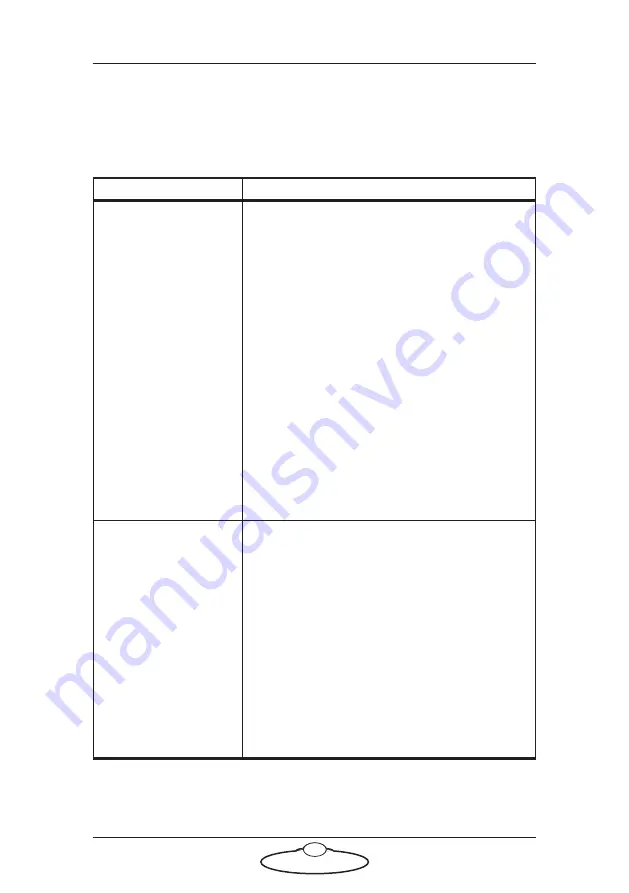
Studiobot TX90 Quick Start Guide
50
Studiobot TX90 Quick Start Guide
Appendix
1
Troubleshooting
Typical symptoms, causes, and actions
Symptoms
Cause and/or action
Flair fails to establish a
network connection to
the Studiobot TX90
controller (the Stäubli
CS8) over the
ETHERCAT
cable.
Try a different cable. The cable between the
cifX boards in the Flair PC and Stäubli CS8
needs to be a high quality, fault-free,
straight-through (that is, not cross-over)
Ethernet cable.
Check that all cables are connected correctly
and that all devices, including the Ethernet
hubs, have power.
Check the order in which you are powering up
the devices (page 18).
Make sure you have allowed enough time for
the Studiobot TX90/Stäubli CS8 unit to
completely power up (with the cifX board
lights displaying the correct pattern) before you
double-click on the
Start Robot
icon on the
Flair PC Desktop.
Studiobot TX90 won’t
move
Make sure you have enabled Studiobot TX90 in
Flair (click on the
Engage Robot
button).
Make sure all of your E-stop buttons are up,
and that you have pressed the Reset button on
each E-stop (if it has one). When they are all
up, the Stäubli CS8 panel displays a “
U
”.
If you have moved the Studiobot TX90 arm by
hand, make sure you have turn the Brake
Release Switch in the robot arm back to ‘0’
position when you have finished. For details
see
Summary of Contents for MRMC-2000-00-JB-0053
Page 19: ...Studiobot TX90 Quick Start Guide 15 Notes...
Page 35: ...Studiobot TX90 Quick Start Guide 31 9 Type AT to get a menu of commands...
Page 38: ...Studiobot TX90 Quick Start Guide 34 2 AT Debug 2 command gives you the following information...
Page 53: ...Studiobot TX90 Quick Start Guide 49 Notes...
Page 57: ...Studiobot TX90 Quick Start Guide 53 4 The Cabinet Temperature is shown on the pendant screen...
Page 58: ...Studiobot TX90 Quick Start Guide 54 Notes...
Page 62: ...Studiobot TX90 Quick Start Guide 58 Notes...