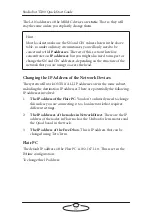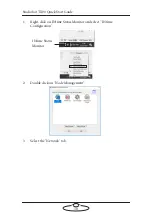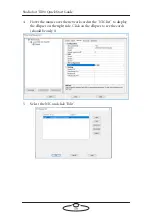Studiobot TX90 Quick Start Guide
36
Working with Local Area Networks
The Flair PC, nodes in Flair (such as lens boxes and track) and the FreeD
box they communicate with each other through an Ethernet Local Area
Network (LAN) are
devices
on the network. If you connect your MRMC
equipment to a LAN or if you move this equipment between networks,
you might need to change the LAN settings of the devices so that the
devices not only work together, but do so when connected to another
network.
Introduction to LAN addresses
Each device on an Ethernet network has a suite of three addresses:
Internet Protocol (IP) address. This is the specific address
within the LAN.
Subnet (SN) address. This defines the size (address range) of
the local area network, and should normally be set to the value
shown in the next table.
Gateway (GW) address. This is the address of the device used
when talking between local area networks. This should
normally be set to the value shown in the next table, and you
would only change it if you needed to communicate with a
head that is not on the same LAN as the controller.
Together, these addresses indicate the device’s identity and location on the
network. Each address is usually written as a group of four numbers
separated by periods. The factory default values used in MRMC
equipment are shown in the next table:
Unibox
Flair PC
IP address
192.168.1.235
192.168.1.236
SN address
255.255.255.0
255.255.255.0
GW address
192.168.1.1
192.168.1.1
On a given local network, the last group of
numbers in the IP address must be unique
for each device. All other numbers and
addresses must be identical.
Summary of Contents for MRMC-2000-00-JB-0053
Page 19: ...Studiobot TX90 Quick Start Guide 15 Notes...
Page 35: ...Studiobot TX90 Quick Start Guide 31 9 Type AT to get a menu of commands...
Page 38: ...Studiobot TX90 Quick Start Guide 34 2 AT Debug 2 command gives you the following information...
Page 53: ...Studiobot TX90 Quick Start Guide 49 Notes...
Page 57: ...Studiobot TX90 Quick Start Guide 53 4 The Cabinet Temperature is shown on the pendant screen...
Page 58: ...Studiobot TX90 Quick Start Guide 54 Notes...
Page 62: ...Studiobot TX90 Quick Start Guide 58 Notes...