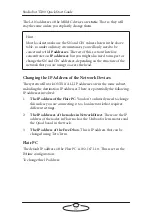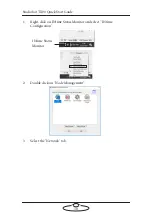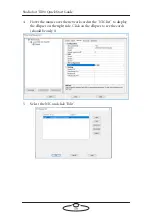Studiobot TX90 Quick Start Guide
44
3.
In the Waypoint dialog box, click
Clear Job
. Click
Yes
in the
confirmation message.
4.
Click
Set Start
.
5.
Select a box on the main screen where you want to store the preset
position.
6.
Click
Save
and specify a name for the preset position.
7.
Click
Capture Icon
to save an icon for the position on the screen.
Running a Goto to the Preset Position
1.
Double-click on the icon of the preset position on the Iconic screen
2.
Click
to go to the preset position.
3.
Click
. (This step is not mandatory but is advised.)
Creating a Move
1.
First create a waypoint using steps 1-5 in section
Summary of Contents for MRMC-2000-00-JB-0053
Page 19: ...Studiobot TX90 Quick Start Guide 15 Notes...
Page 35: ...Studiobot TX90 Quick Start Guide 31 9 Type AT to get a menu of commands...
Page 38: ...Studiobot TX90 Quick Start Guide 34 2 AT Debug 2 command gives you the following information...
Page 53: ...Studiobot TX90 Quick Start Guide 49 Notes...
Page 57: ...Studiobot TX90 Quick Start Guide 53 4 The Cabinet Temperature is shown on the pendant screen...
Page 58: ...Studiobot TX90 Quick Start Guide 54 Notes...
Page 62: ...Studiobot TX90 Quick Start Guide 58 Notes...