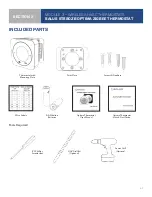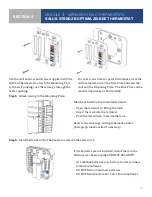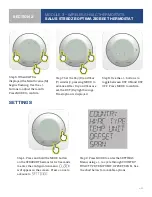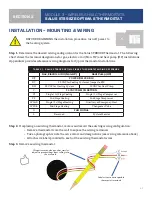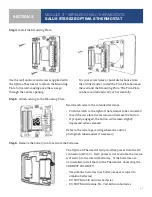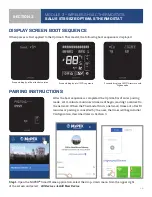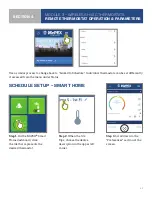3-1
MODULE 3 – WIRELESS HVAC THERMOSTATS
SALUS ST898ZB OPTIMA S THERMOSTAT
SECTION 3
INCLUDED PARTS
#1 Phillips
Screwdriver
1/16” Drill Bit
(Optional)
Power Drill
(Optional)
Thermostat with
Mounting Plate
Trim Plate
Screws & Anchors
Wire Labels
AA Alkaline
Batteries
Optima S Thermostat
User Manual
Optima S Thermostat
Quick Start Guide
TOOLS REQUIRED