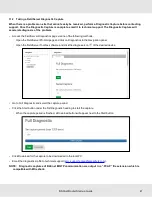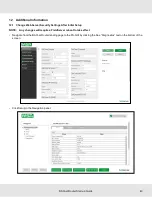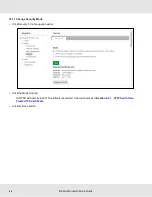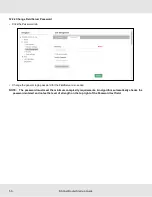12.2.4Change FieldServer Password
•
Click the Password tab.
•
Change the general login password for the FieldServer as needed.
NOTE: The password must meet the minimum complexity requirements. An algorithm automatically checks the
password entered and notes the level of strength on the top right of the Password text field.
50
BACnet Router Start-up Guide