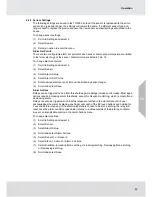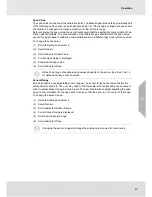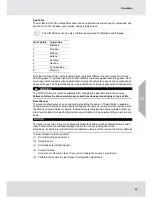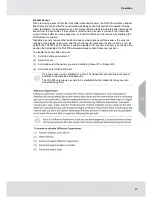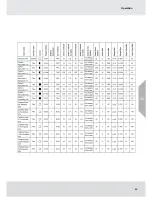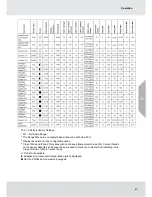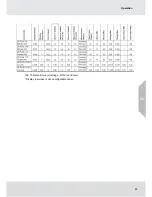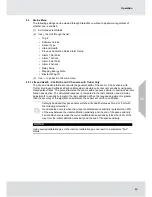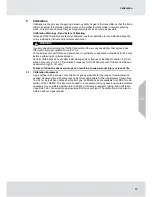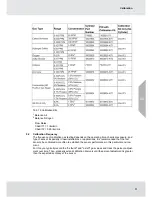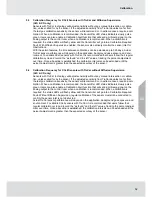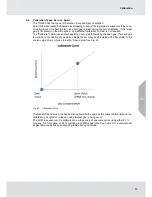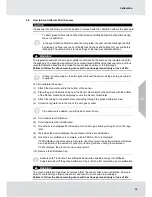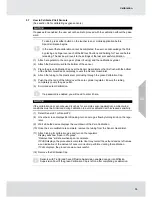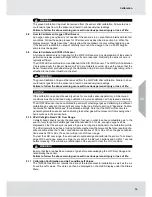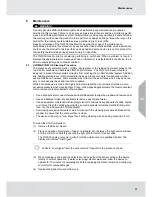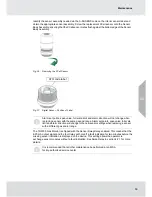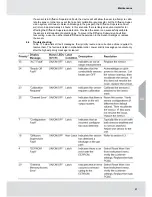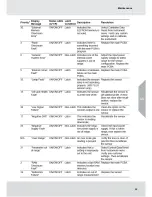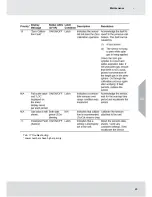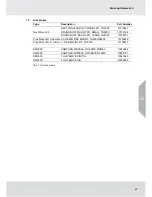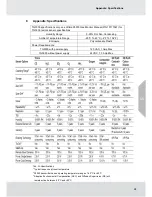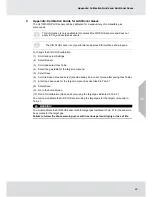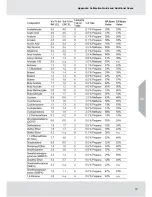55
Calibration
5.7
How to Calibrate XCell Sensors
(See section 5.8 for calibrating oxygen sensors.)
NOTICE
If a password is enabled, the user will not be able to proceed with the calibration without the pass-
word.
To abort, press either button on the touchscreen or mobile application before
Span Calibration begins.
In the event that a calibration cannot be completed, the user can acknowledge the FAIL
by placing one finger over each of the EZ touch buttons and holding for 1 second before
releasing. The device will revert to the settings of the last successful calibration.
(1) Attach a regulator to the zero gas cylinder (if using) and the calibration cylinder.
(2) Attach the Sensor Guard to the bottom of the sensor.
(3) Place the green Calibration Cap over the Sensor Guard inlet so that it is flush with the bottom
of the Sensor Guard and completely covers the Sensor Guard inlet.
(4) Attach the tubing to the plastic stem protruding through the green Calibration Cap.
(5) Push the other end of the tubing over the zero cylinder regulator. Ensure the tubing
completely covers the gas outlet.
(6) Scroll and select Calibration.
If a password is enabled, you will need to enter it here.
NOTICE
If the calibration cap cannot be used (such as for a remote sensor application), ambient wind
conditions must be minimized during calibration to avoid a calibration with increased sensitivity.
(7) Select Sensor #1 or Sensor #2.
(8) Once the screen displays Zero Soaking, turn on zero gas flow by turning knob on the regu-
lator.
(9) Wait while the device displays the countdown of the Zero Calibration.
(10) Once the zero calibration is complete, remove the tubing from the Sensor Guard inlet.
(11) Attach tubing for calibration gas and turn on the regulator
Display will show “Span in Progress”.
“Remove Gas” will show when span is complete.
If PASS displays, the procedure is complete. User may record the as found and as left values
as an indication of the amount of sensor correction performed during the calibration.
If FAIL displays, the procedure was unsuccessful.
(12) Remove the Calibration Cap.
Sensors with TruCal and have Diffusion Supervision enabled can go into Diffusion
Supervision Fault if the green Calibration Cap is left on after completing a calibration.
US
Summary of Contents for TG5000
Page 1: ...Operating Manual TG5000 Gas Monitor Order No 10212126 L Y REV 0 US ...
Page 36: ...36 Operation US ...
Page 46: ...46 Operation US ...
Page 62: ...62 Maintenance US ...
Page 63: ...63 Maintenance US ...
Page 64: ...64 Maintenance US ...
Page 70: ...70 Appendix Calibration Guide and Additional Gases US ...
Page 71: ...71 Appendix Calibration Guide and Additional Gases R 32 US ...
Page 72: ...72 Appendix Calibration Guide and Additional Gases US ...
Page 75: ...For local MSA contacts please visit us at MSAsafety com ...