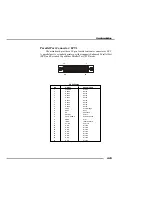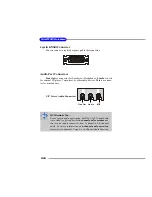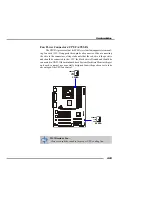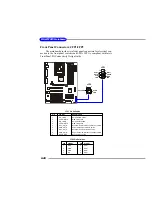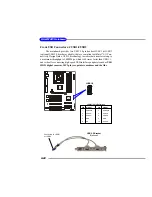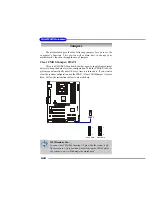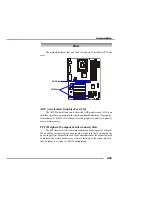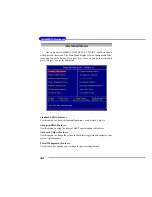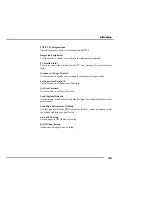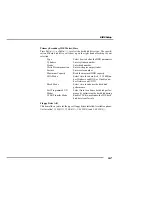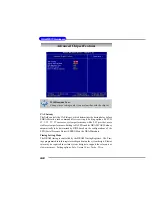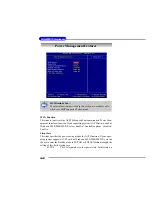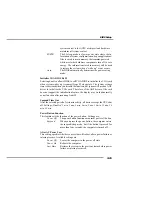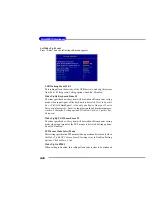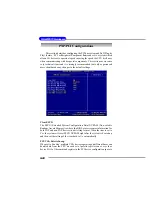3-3
BIOS Setup
Control Keys
Getting Help
After entering the Setup utility, the first screen you see is the
Main Menu.
Main Menu
The main menu displays the setup categories the BIOS supplies. You
can use the arrow keys (
↑↓ )
to select the item. The on-line description for the
selected setup category is displayed at the bottom of the screen.
Default Settings
The preset Optimal Defaults of the BIOS setup program provide opti-
mal performance settings for all devices and the system.
MSI Reminds You...
The items under each BIOS category described in this chapter
are under continuous update for better system performance.
Therefore, the description may be slightly different from the lat-
est BIOS and should be held for reference only.
<
↑
>
Move to the previous item
<
↓
>
Move to the next item
<
←
>
Move to the item in the left hand
<
→
>
Move to the item in the right hand
<Enter>
Select the item
<Esc>
Jumps to the Exit menu or returns to the main menu from a submenu
<+/PU>
Increase the numeric value or make changes
<-/PD>
Decrease the numeric value or make changes
<F6>
Load High Performance Defaults
<F7>
Load Optimal Defaults
<F10>
Save all the CMOS changes and exit