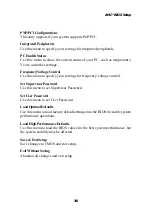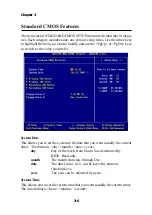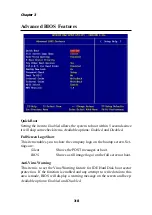Hardware Setup
2-19
To Attach the Optional USB 2.0 Ports:
1. Take out the USB 2.0 bracket and D-Bracket™ 2 (if there is any).
2. Locate the blue USB pinheader (JUSB2) and yellow USB pinheader (JUSB1)
on the motherboard.
3. Connect the USB 2.0 bracket to blue USB pinheader, and D-Bracket™ 2 to
yellow USB pinheader.
4. Place the USB 2.0 bracket and D-Bracket™ 2 into the appropriate slot of the
system case.
Connected to JUSB2 (the USB
pinheader in
blue
color)
USB 2.0 Bracket
This USB 2.0 port will not function when a Bluetooth module
is connected to the onboard Bluetooth pinheader JBT1. If
no Bluetooth function is applied, remove the sticker to
utilize this port.
D-Bracket™ 2
Connected to JUSB1 (the USB
pinheader in
yellow
color)
Connected to JLED1
Note 1:
The USB 2.0 technology is backwards compatible
with USB 1.1 spec. To use the USB 2.0 ports, you still need to
install USB 2.0 driver, which is supplied by Microsoft for
Windows
®
2000 and XP. If you have any problems regarding
USB 2.0 driver, please visit the Microsoft Web site for more
information.
Note 2:
For details on the bluetooth settings, please refer to
PC2PC Bluetooth Manual.