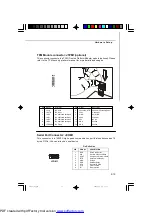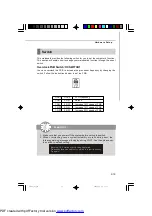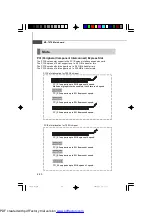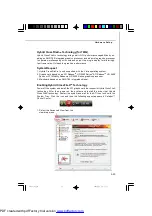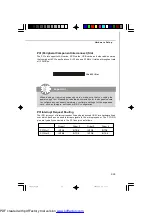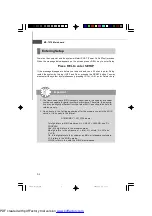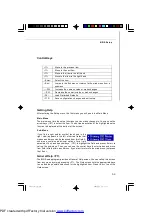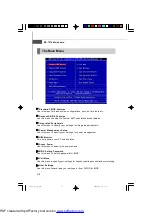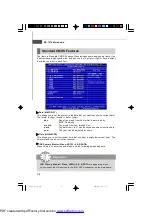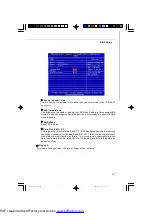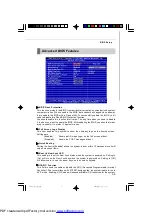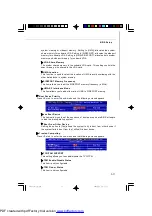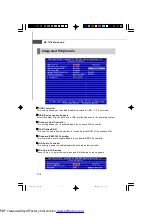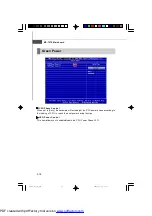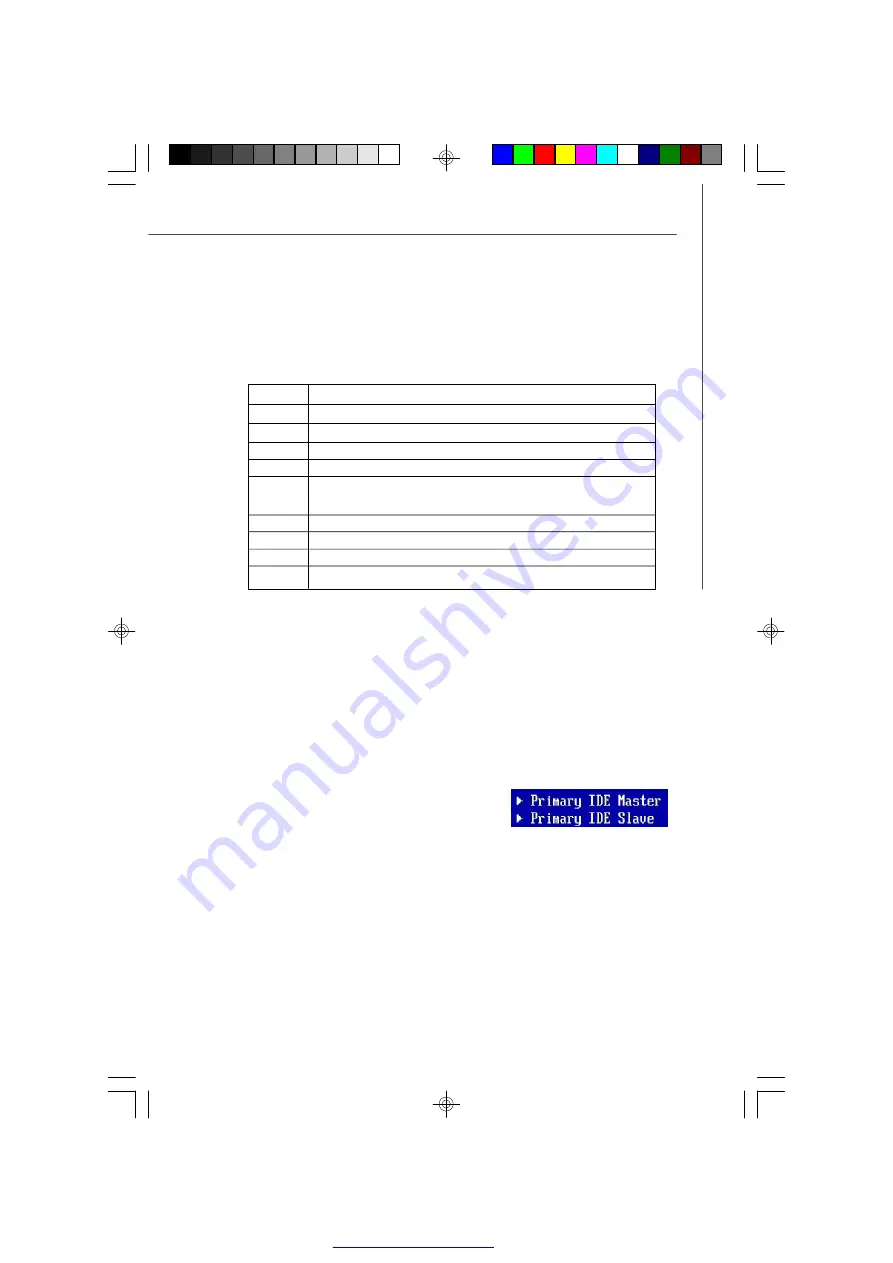
BIOS Setup
3-3
Getting Help
After entering the Setup menu, the first menu you will see is the
Main Menu.
M ain M enu
The main menu lists the setup functions you can make changes to. You can use the
arrow keys (
↑↓ )
to select the item. The on-line description of the highlighted setup
function is displayed at the bottom of the screen.
Sub-M enu
If you find a right pointer symbol (as shown in the
right view) appears to the left of certain fields that
means a sub-menu can be launched from this field. A
sub-menu contains additional options for a field
parameter. You can use arrow keys (
↑↓ )
to highlight the field and press <Enter> to
call up the sub-menu. Then you can use the control keys to enter values and move
from field to field within a sub-menu. If you want to return to the main menu, just press
the <Esc >.
General Help <F1>
The BIOS setup program provides a General Help screen. You can call up this screen
from any menu by simply pressing <F1>. The Help screen lists the appropriate keys
to use and the possible selections for the highlighted item. Press <Esc> to exit the
Help screen.
Control Keys
<
↑
>
Move to the previous item
<
↓
>
Move to the next item
<
←
>
Move to the item in the left hand
<
→
>
Move to the item in the right hand
<
Enter
>
Select the item
<
Esc
>
Jumps to the Exit menu or returns to the main menu from a
submenu
<+/
PU
>
Increase the numeric value or make changes
<-/
PD
>
Decrease the numeric value or make changes
<
F6
>
Load Optimized Defaults
<
F10
>
Save configuration changes and exit setup
7576v1.0-3_ami.p65
2009/2/11,
上午
11:27
3
PDF created with pdfFactory trial version