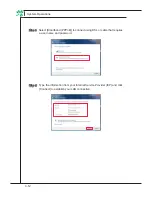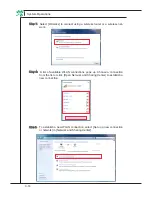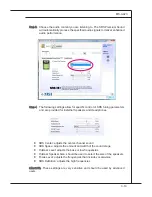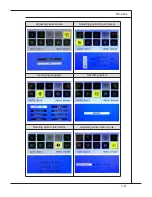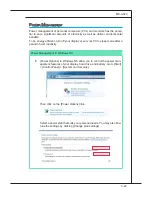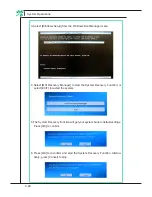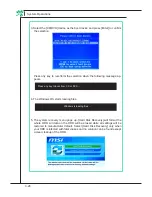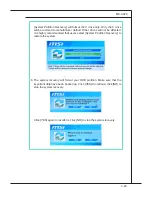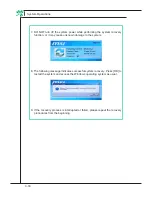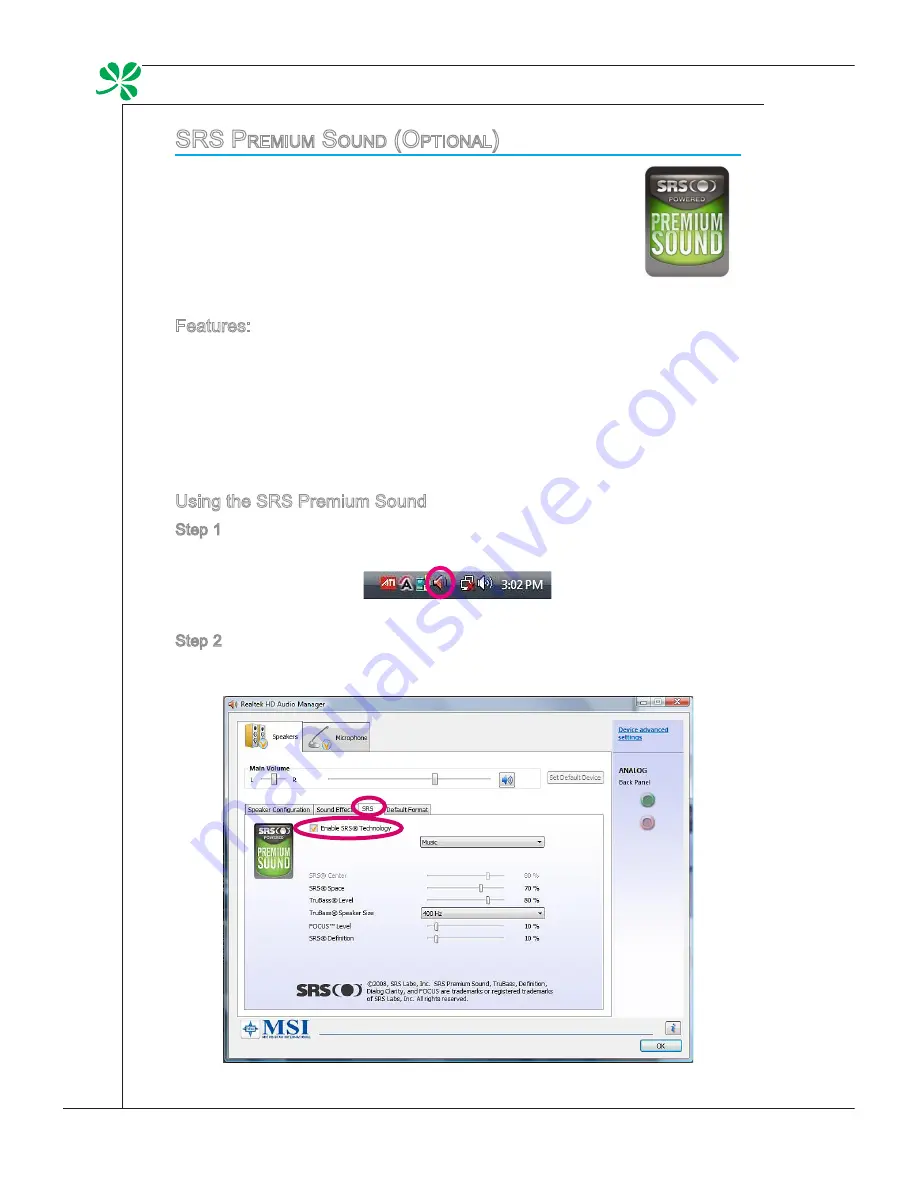
3-18
System Operations
▍
Step 3. Choose the audio content you are listening to. The SRS Premium Sound
will automatically process the specified audio signals to deliver enhanced
audio performance.
Step 4. The following settings allow for specific control of SRS tuning parameters
and are provided for External Speakers and Headphones.
SRS Center: adjusts the center-channel sound
SRS Space: adjusts the amount and width of the sound stage
TruBass Level: adjusts the bass or low frequencies
TruBass Speaker Size: should be used to select the size of the speakers
Focus Level: adjusts the frequencies that include vocals/voice
SRS Definition: adjusts the high frequencies
CAUTION: These settings are very sensitive and should be used by advanced
users.
■
■
■
■
■
■
SrS p
remium
S
ounD
(o
ptional
)
SRS Premium Sound is a comprehensive suite of state-of-the-art
audio technologies that deliver a superior entertainment experi-
ence for playback of music, video and game content on the PC.
With SRS Premium Sound your audio entertainment experience
will sound better - more natural and immersive, with deeper bass,
clearer dialog and outstanding surround sound.
Features:
Premium audio experience for music, video and games on the PC
Immersive surround sound experience from internal or external speakers
and even headphones
Greater volume without degrading audio quality
Crystal clear dialog
Deep, rich bass
Using the SRS Premium Sound
Step 1. Double-click the Realtek HD Audio tray icon at the lower right corner of
the screen to launch the SRS Premium Sound.
Step 2. The Realtek HD Audio Manager pops up. Click the SRS tab and check
the “Enable SRS
®
Technology” box.
■
■
■
■
■