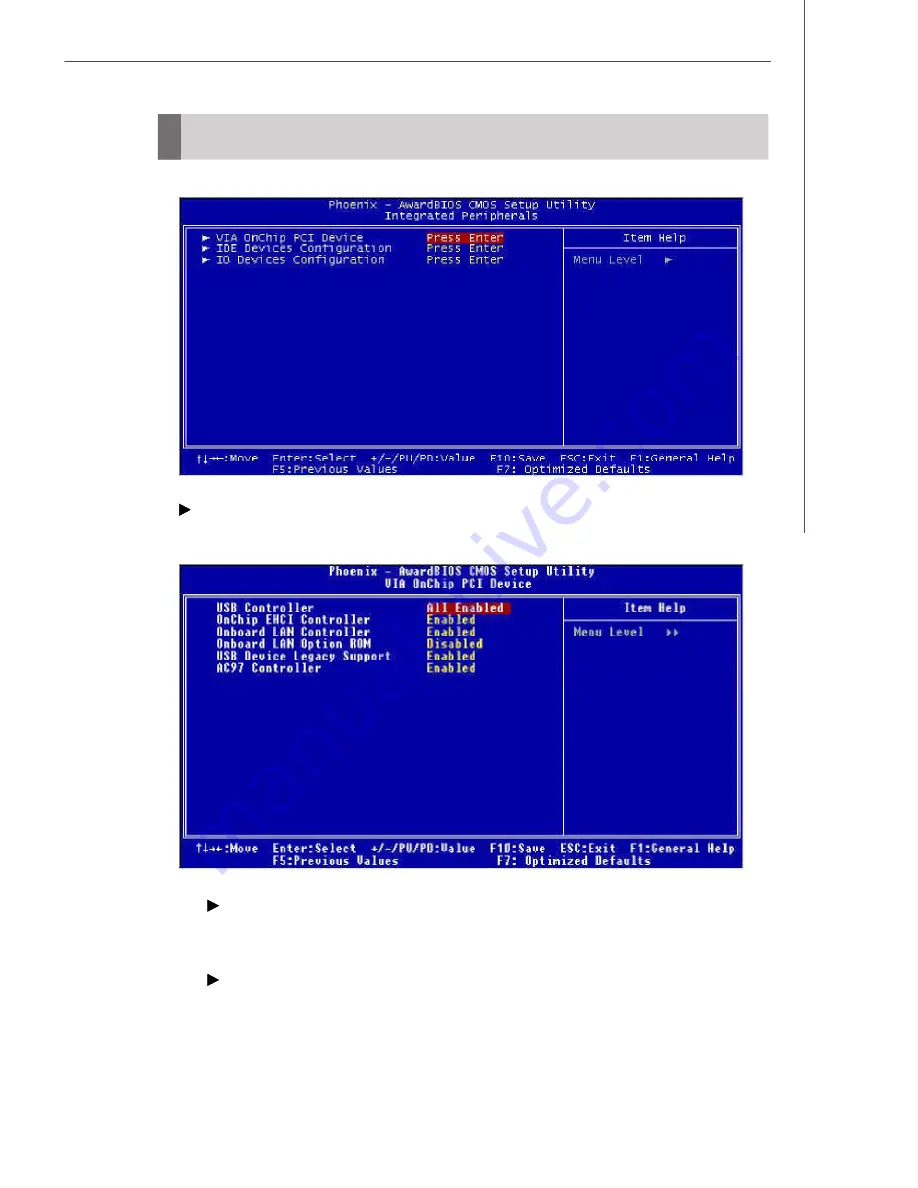
3-15
BIOS Setup
Integrated Peripherals
VIA OnChip PCI Device
Press <Enter> and the following sub-menu appears:
USB Controller
Select [Enabled] if your system contains a Universal Serial Bus (USB)
controller and you have USB peripherals.
OnChip EHCI Controller
This setting disables/enables the OnChip EHCI controller. The Enhanced
Host Controller Interface (EHCI) specification describes the register-level
interface for a Host Controller for the Universal Serial Bus (USB) Revision
2.0.
















































