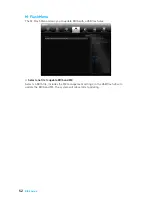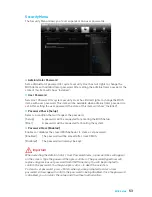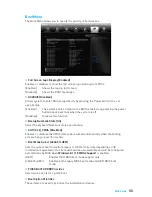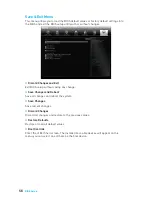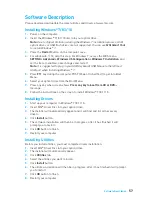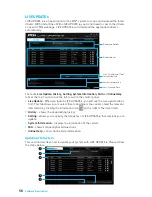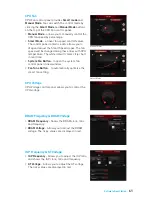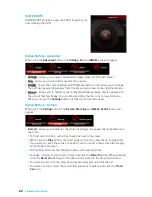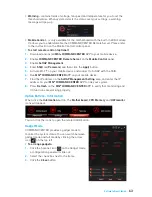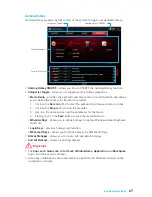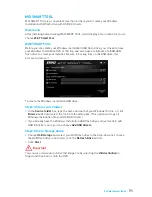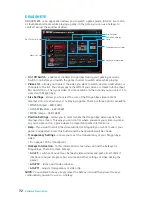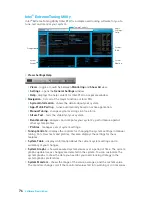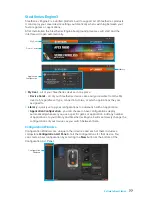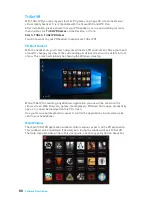65
Software Description
LED
LED function allows you to control LED lights on your motherboard.
LED Area
Selection
LED
ON/OFF
y
LED ON/OFF
- allows you to turn ON/ OFF the
LED
function.
y
LED Area Selection
- separately controls each segment of LEDs on your
motherboard and graphics cards.
MB Extend LED
(optional, for RGB multi-color LED connector)- controls the
extended RGB LED strip. Please follows the steps to calibrate the RGB LED color.
1.
Click on the
icon and a calibration pop-up window will show.
2.
Click on the
icon to go to next step.
3.
Click on the
RED
,
GREEN
and
BLUE
buttons accordingly to calibrate the LED
red, green and blue colors.
4.
Click on the
Finish
to complete the RGB LED color calibration.
y
LED effects
- switches LEDs on or off.
y
Styles
- select the LED style from the drop-down list.
y
Music
(optional) - flashes the LED light with music
’
s beat.
y
Extend LED
(optional) - allows you to turn ON/ OFF the Extend LED Effects.
Extend LED Effects
- select extend LED strip effect.
y
LED color
(optional) - allows you change the LED color.
y
Apply Button
- applies above settings to LEDs.
OSD Setting Panel
Use the OSD setting panel to specify information within on-screen display (OSD).
y
Apply Button
- applies above settings to OSD.
Summary of Contents for B250M BAZOOKA OPT BOOST
Page 4: ...4 Quick Start http youtu be bf5La099urI Installing a Processor 1 2 3 6 4 5 7 8 9...
Page 7: ...7 Quick Start Installing the Motherboard 1 2...
Page 8: ...8 Quick Start Installing SATA Drives http youtu be RZsMpqxythc 1 2 3 4 5...
Page 9: ...9 Quick Start 1 Installing a Graphics Card http youtu be mG0GZpr9w_A 2 3 4 5 6...
Page 10: ...10 Quick Start Connecting Peripheral Devices...
Page 11: ...11 Quick Start Connecting the Power Connectors http youtu be gkDYyR_83I4 ATX_PWR1 CPU_PWR1...