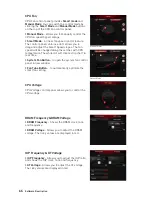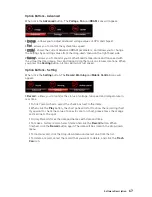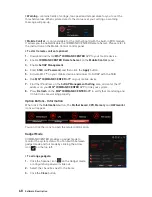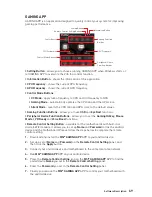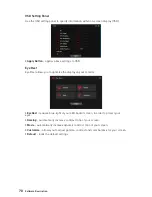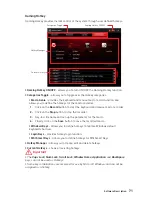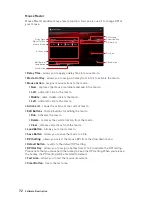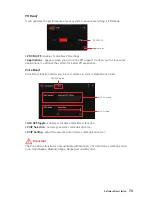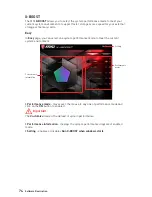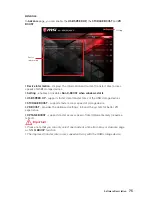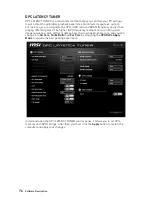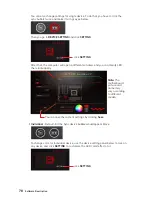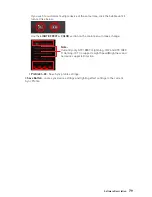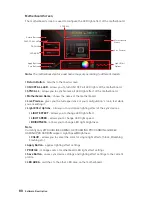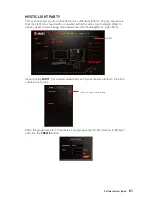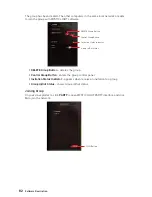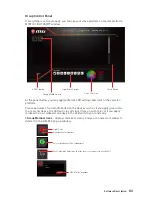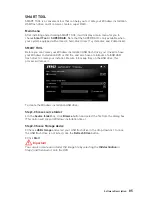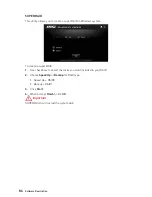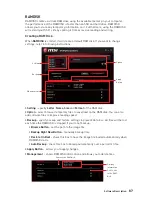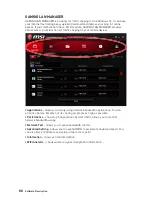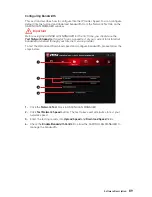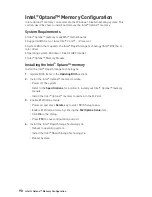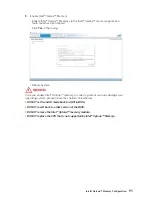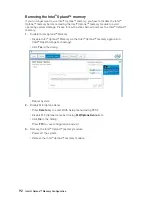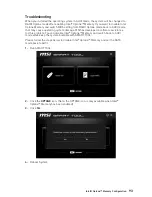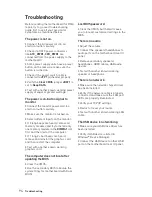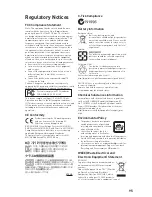80
Software Description
Motherboard Screen
The motherboard screen is used to configure the LED light effect of the motherboard.
Light Effect
Options
Motherboard
Name
PROFILE
Return Button
LED AREA
SYNC ALL
Live Preview
Apply Button
Save Button
y
Return Button
- returns to the main screen.
y
ON/OFF ALL LED
- allows you to turn ON/ OFF all LED lights of the motherboard.
y
SYNC ALL
- allows you to synchronize all LED light effect of the motherboard.
y
Motherboard Name
- shows the name of the motherboard.
y
Live Preview
- gives you the full experience of your configuration
’
s look, feel while
you are editing it.
y
Light Effect Options
- allow you to customize lighting effect of the sync devices.
LIGHT EFFECT
- allows you to change LED light effect.
LIGHT SPEED
- allows you to change LED light speed.
BRIGHTNESS
- allows you to change LED light brightness.
Note:
Currently only Z370 GODLIKE GAMING, H370 GAMING PRO CARBON and B360
GAMING PRO CARBON support Light Speed/Brightness.
COLOR
- allows you to select the color for single light effects (Stack, Breathing,
Flashing etc.).
y
Apply Button
- applies lighting effect settings.
y
PROFILE
- manages sets of motherboard LED light effect settings.
y
Save Button
- saves sync device settings and lighting effect settings to the current
profile.
y
LED AREA
- switches to the other LED area on the motherboard.
ON/ OFF ALL LED
Note:
The motherboard picture and name may vary according to different models.
Summary of Contents for B360M MORTAR
Page 4: ...4 Quick Start https youtu be 4ce91YC3Oww Installing a Processor 1 2 3 6 4 5 7 8 9 ...
Page 7: ...7 Quick Start Installing the Motherboard 1 2 ...
Page 8: ...8 Quick Start Installing SATA Drives http youtu be RZsMpqxythc 1 2 3 4 5 ...
Page 9: ...9 Quick Start 1 Installing a Graphics Card http youtu be mG0GZpr9w_A 2 3 4 5 6 ...
Page 10: ...10 Quick Start Connecting Peripheral Devices ...
Page 11: ...11 Quick Start Connecting the Power Connectors http youtu be gkDYyR_83I4 ATX_PWR1 CPU_PWR1 ...