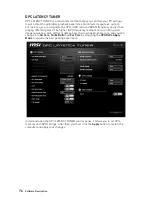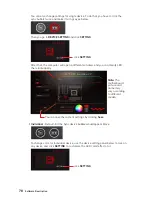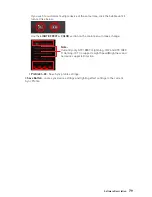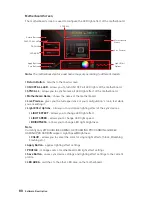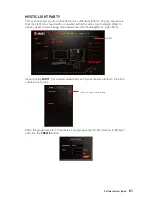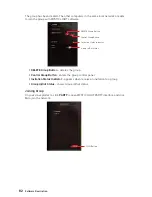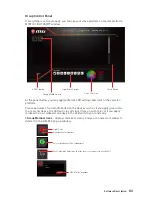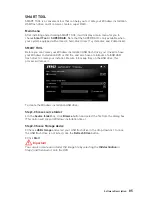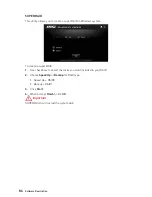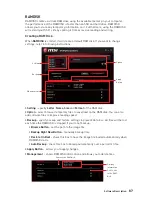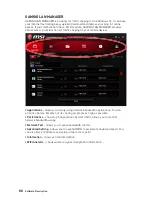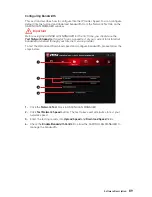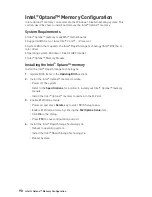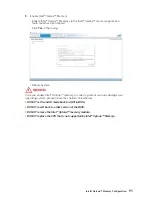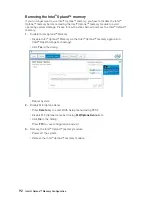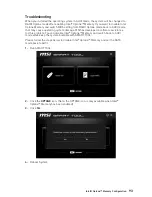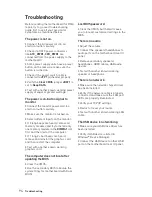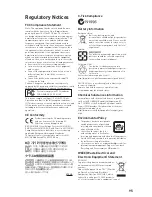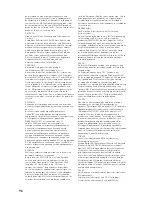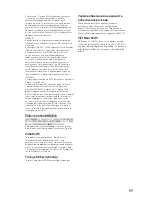90
Intel® Optane™ Memory Configuration
Intel
®
Optane™ Memory Configuration
Intel
®
Optane™ memory can accelerate the Windows 10 64bit operating system. This
section describes how to install and remove the Intel
®
Optane™ memory.
System Requirements
y
Intel
®
Optane™ memory ready MSI
®
motherboards
y
Supported 8th Gen, or later, Intel
®
Core™ - i Processor
y
System BIOS that supports the Intel
®
Rapid Storage Technology (Intel
®
RST) 16 or
later driver
y
Operating system: Windows 10 64 bit (UEFI mode).
y
Intel
®
Optane™ Memory Module
Installing the Intel
®
Optane™ memory
Install the Intel
®
Rapid Storage Technology 16.
1.
Update BIOS (refer to the
Updating BIOS
section).
2.
Install the Intel
®
Optane™ memory module.
Power off the system.
Refer to the
Specifications
for location to install your Intel
®
Optane™ memory
module.
Install the Intel
®
Optane™ memory module into the M.2 slot.
3.
Enable M.2/Optane Genie
Power on and press
Delete
key to enter BIOS Setup menu.
Enable M.2/Optane Genie by clicking the
M.2/Optane Genie
item.
Click
Ok
in the dialog.
Press
F10
to save configuration and exit.
4.
Install the Intel
®
Rapid Storage Technology 16
Reboot to operating system.
Install the Intel
®
Rapid Storage Technology 16
Reboot System.
Summary of Contents for B360M MORTAR
Page 4: ...4 Quick Start https youtu be 4ce91YC3Oww Installing a Processor 1 2 3 6 4 5 7 8 9 ...
Page 7: ...7 Quick Start Installing the Motherboard 1 2 ...
Page 8: ...8 Quick Start Installing SATA Drives http youtu be RZsMpqxythc 1 2 3 4 5 ...
Page 9: ...9 Quick Start 1 Installing a Graphics Card http youtu be mG0GZpr9w_A 2 3 4 5 6 ...
Page 10: ...10 Quick Start Connecting Peripheral Devices ...
Page 11: ...11 Quick Start Connecting the Power Connectors http youtu be gkDYyR_83I4 ATX_PWR1 CPU_PWR1 ...