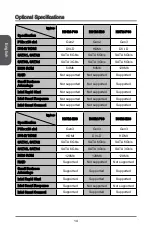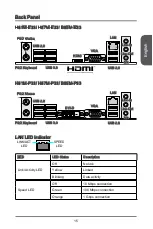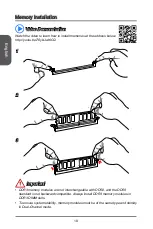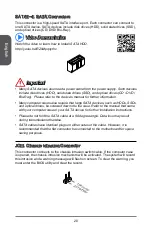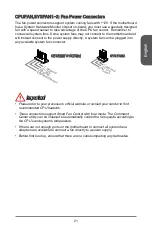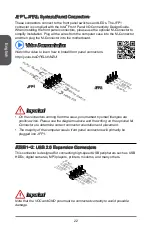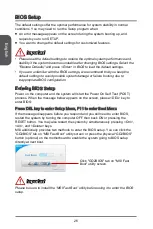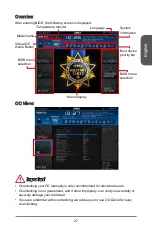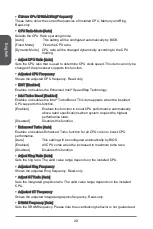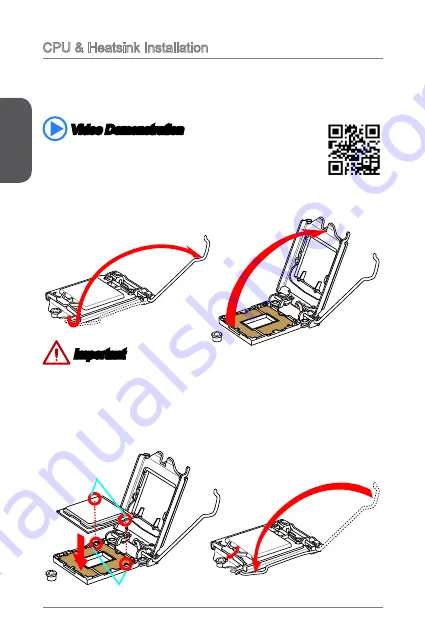
En
glish
16
CPU & Heatsink Installation
When installing a CPU, always remember to install a CPU heatsink. A CPU heatsink
is necessary to prevent overheating and maintain system stability. Follow the steps
below to ensure correct CPU and heatsink installation. Wrong installation can
damage both the CPU and the motherboard.
1. Push the load lever down to unclip it and lift to the fully open position.
2. The load plate will automatically lift up as the load lever is pushed to the fully
open position.
Important
Do not touch the socket contacts or the bottom of the CPU.
Video Demonstration
Watch the video to learn how to install CPU & heatsink. at the
address below.
http://youtu.be/bf5La099urI
Alignment Key
CPU notches
3. Align the notches with the socket alignment keys. Lower the CPU straight down,
without tilting or sliding the CPU in the socket. Inspect the CPU to check if it is
properly seated in the socket.
4. Close and slide the load plate under the retention knob. Close and engage the
load lever.