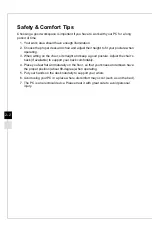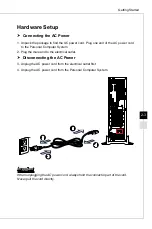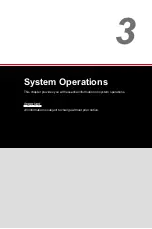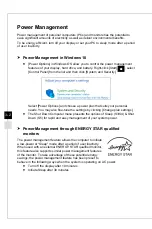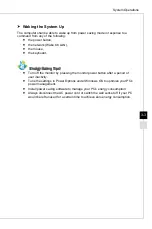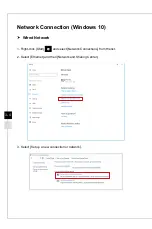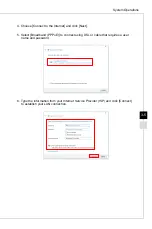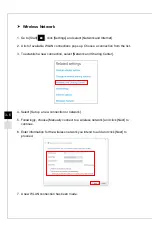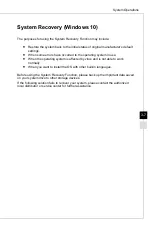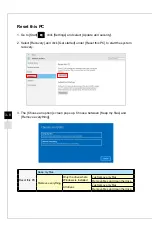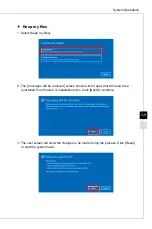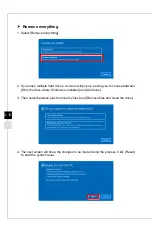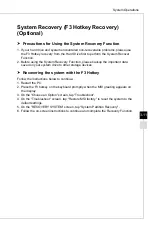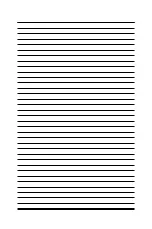Summary of Contents for Codex S B927
Page 1: ...Codex Series Personal Computer Codex S B927 ...
Page 10: ......
Page 17: ...Overview 1 7 System Overview 5 1 2 3 4 16 17 Codex S B927 H410M PRO 12 13 8 14 15 6 7 10 9 11 ...
Page 21: ...2 Getting Started ...
Page 24: ...2 4 h h Powering on the System Press the power button to power on the system ...
Page 36: ......