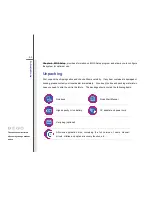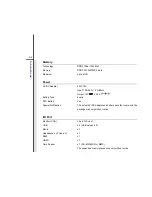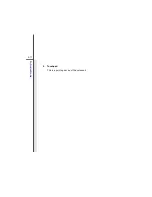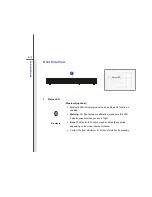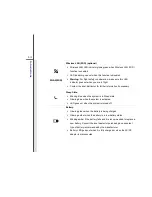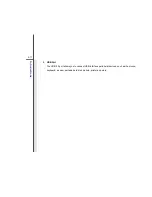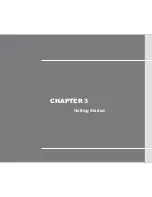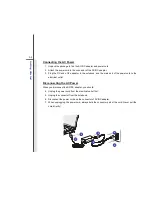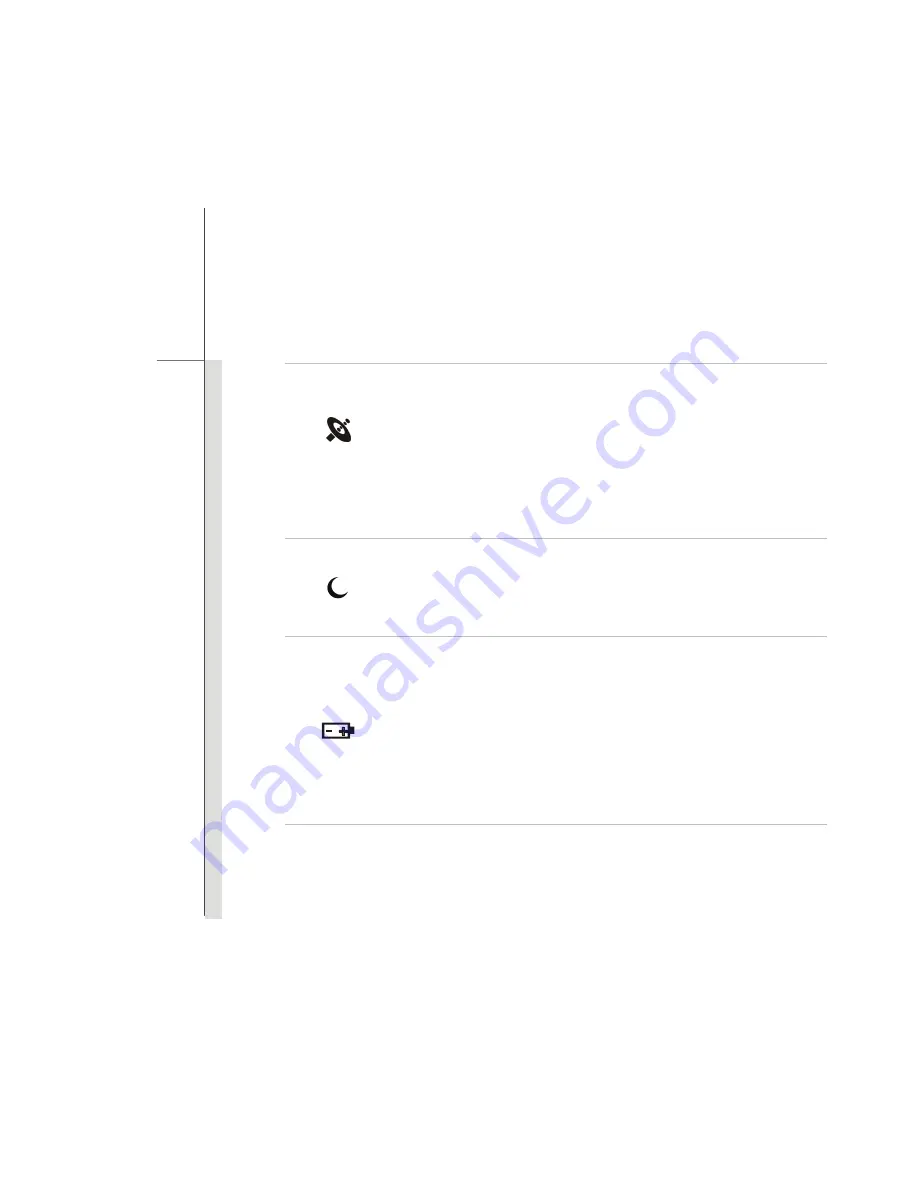
2-13
Intro
d
u
cti
ons
WLAN(WiFi)
Wireless LAN (WiFi) (optional)
Wireless LAN LED indicator glows green when Wireless LAN (WiFi)
function is enabled.
LED indicator goes out when this function is disabled.
Warning:
For flight safety consideration, make sure this LED
indicator goes out when you are in flight.
Contact the local distributor for further information if necessary.
Sleep State:
Blinking blue when the system is in Sleep state.
Glowing blue when the system is activated.
LED goes out when the system is turned off.
Battery:
Glowing green when the battery is being charged.
Glowing amber when the battery is in low battery status.
Blinking amber if the battery fails and it is recommended to replace a
new battery. Consult the local dealer for purchasing an equivalent
type of battery recommended by the manufacturer.
Battery LED goes out when it is fully charged or when the AC/DC
adapter is disconnected.
Summary of Contents for CR410
Page 1: ...CHAPTER 1 Preface...
Page 23: ...CHAPTER 2 Introductions...
Page 33: ...2 11 Introductions 8 Touchpad This is a pointing device of the notebook...
Page 43: ...CHAPTER 3 Getting Started...
Page 54: ...3 12 Getting Started 4 1 2 3...
Page 77: ...CHAPTER 4 BIOS Setup...
Page 84: ...4 8 BIOS Setup OnChip SATA Type This setting is used to specify the SATA type...