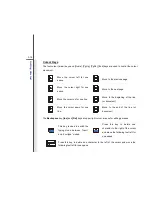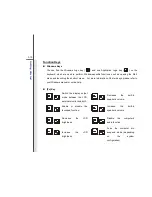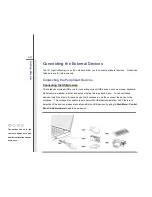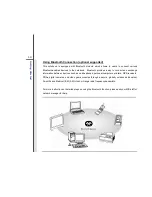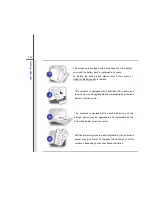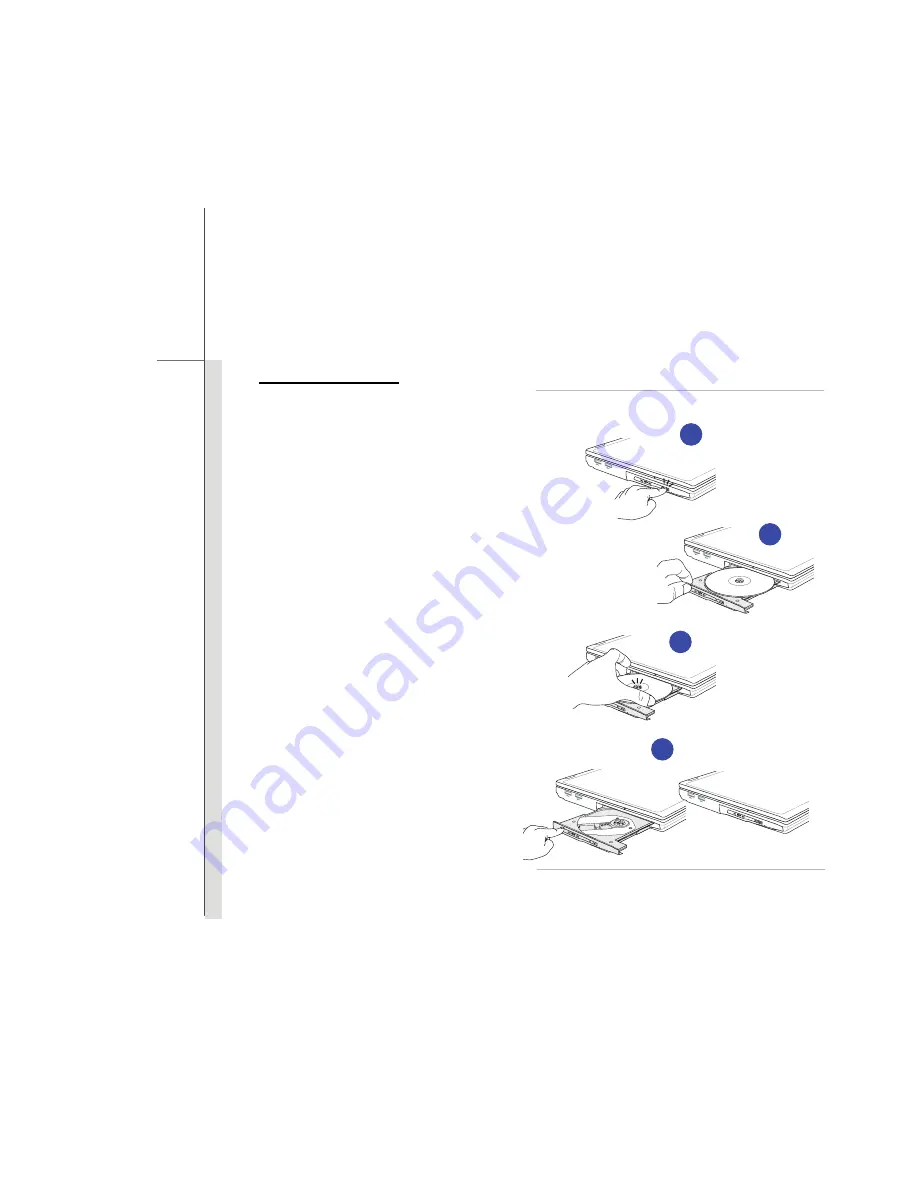
3-26
G
e
ttin
g
Sta
rted
Removing the Disk
Follow the instructions below to remove the
disk that is placed in the optical storage
device:
6. Press the eject button on the drive’s
panel and the disk tray will slide out
partially.
7. Gently pull the tray out until fully
extended.
8. Hold the disk by its edge with your
fingers and lift it up from the tray.
9. Push the tray back into the drive.
6
9
8
7
Summary of Contents for CR410
Page 1: ...CHAPTER 1 Preface...
Page 23: ...CHAPTER 2 Introductions...
Page 33: ...2 11 Introductions 8 Touchpad This is a pointing device of the notebook...
Page 43: ...CHAPTER 3 Getting Started...
Page 54: ...3 12 Getting Started 4 1 2 3...
Page 77: ...CHAPTER 4 BIOS Setup...
Page 84: ...4 8 BIOS Setup OnChip SATA Type This setting is used to specify the SATA type...