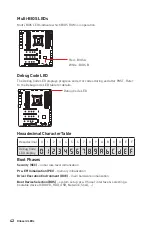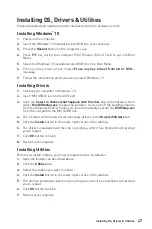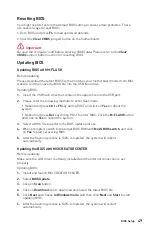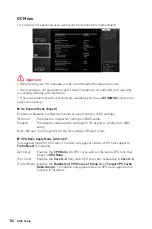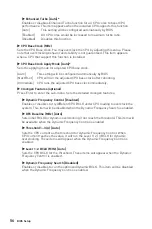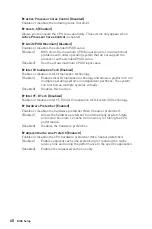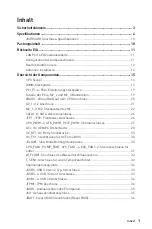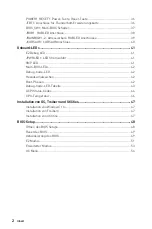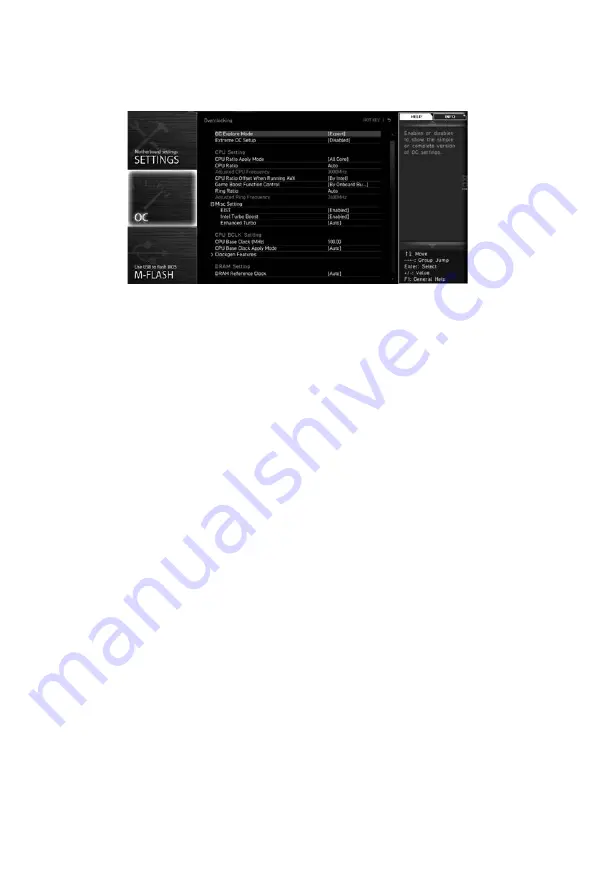
54
BIOS Setup
OC Menu
This menu is for advanced users who want to overclock the motherboard.
⚠
Important
∙
Overclocking your PC manually is only recommended for advanced users.
∙
Overclocking is not guaranteed, and if done improperly, it could void your warranty
or severely damage your hardware.
∙
If you are unfamiliar with overclocking, we advise you to use
OC GENIE 4
function for
easy overclocking.
▶
OC Explore Mode [Expert]
Enables or disables to show the normal or expert version of OC settings.
[Normal]
Provides the regular OC settings in BIOS setup.
[Expert]
Provides the advanced OC settings for OC expert to configure in BIOS
setup.
Note: We use * as the symbol for the OC settings of Expert mode.
▶
CPU Ratio Apply Mode [All Core]*
Sets applied mode for CPU ratio. This item only appears when a CPU that supports
Turbo Boost
is installed.
[All Core]
Enables the
CPU Ratio
. All CPU cores will run the same CPU ratio that
be set in
CPU Ratio
.
[Per Core] Enables the
Core 0~X
. Sets each CPU core ratio separately in
Core 0~X
.
[Turbo Ratio] Enables the
Numbers of CPU Cores of Group X
and
Target CPU Turbo
Ratio Group 1
. This option only appears when a CPU that supports this
function is installed.
Summary of Contents for Creator X299
Page 10: ...X Quick Start 4 3 1 2 Power On Einschalten Mettre sous tension...
Page 199: ...3 60 C 140 F...
Page 208: ...12 Realtek Audio Console Realtek Audio Console...
Page 209: ...13 7 1 AUDIO INPUT AUDIO INPUT Rear Front Side Center Subwoofer...
Page 210: ...14 1 2 WiFi 1 2 3...
Page 212: ...16 LGA 2066 LGA 2066 1 59 02 59 02 DIMM MSI MSI...
Page 226: ...30 OC_RT1 OC Retry OC BIOS OC_FS1 BIOS BIOS JSLOW1 LN2 POST OC_RT1 OC_RT1 OC_FS1 OC_FS1...
Page 237: ...41 EZ CPU DRAM DRAM VGA BOOT JPWRLED1 JPWRLED1 XMP LED XMP Extreme Memory Profile XMP...