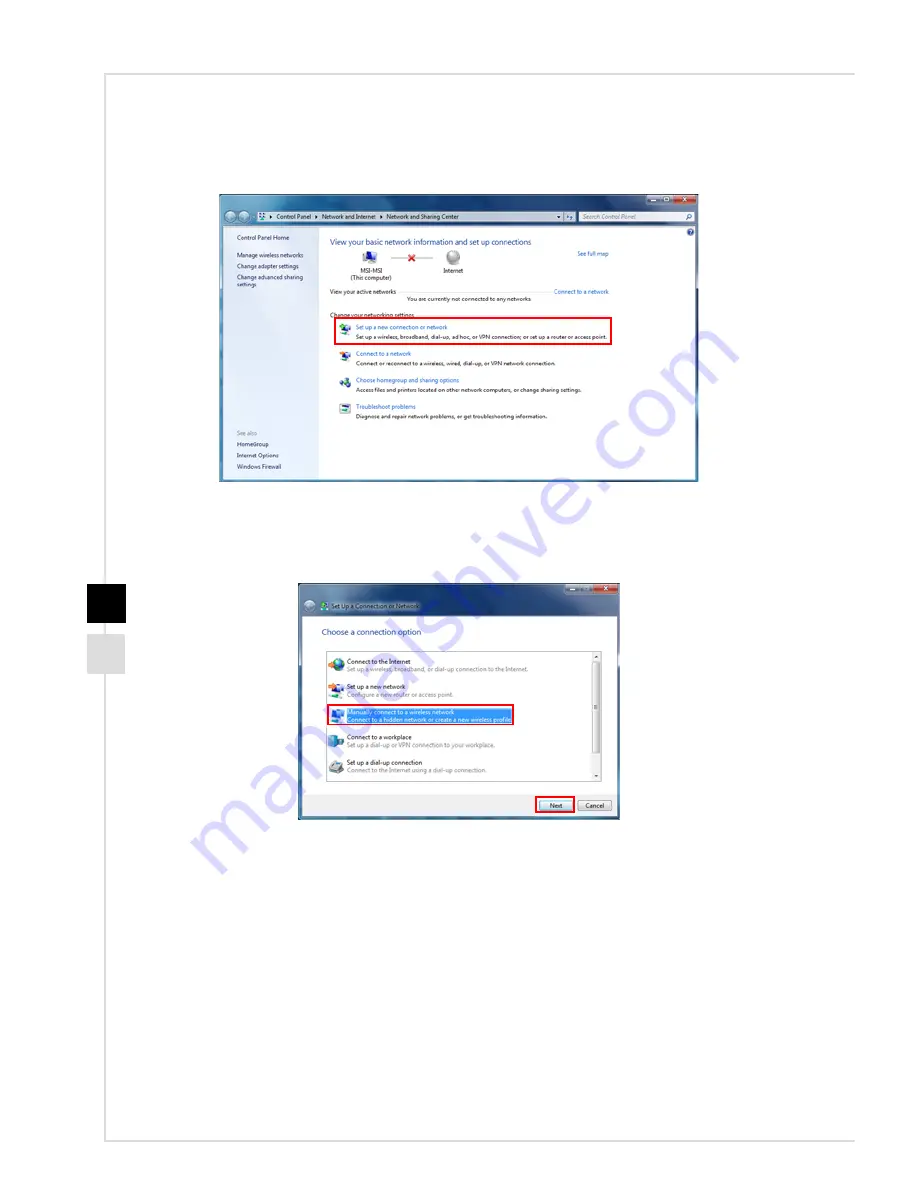
3-6
5� To establish a new WLAN connection, select [Set up a new connection or network] in
[Network and Sharing Center]�
6� Followingly, choose [Manually connect to a wireless network] and click [Next] to
continue�
7� Enter information for the wireless network you intend to add and click [Next] to
proceed�
8� A new WLAN connection has been made� Click [Close] to exit or select [Change
connection settings] to modify the WLAN settings�
















































