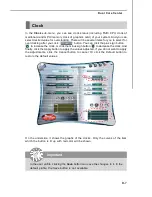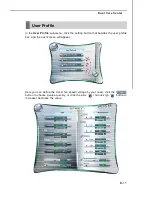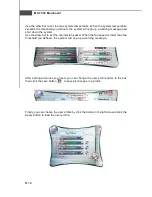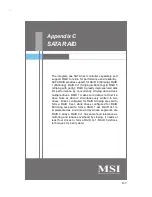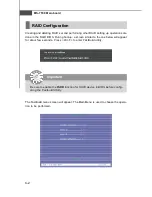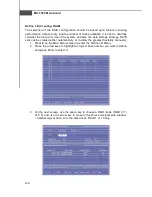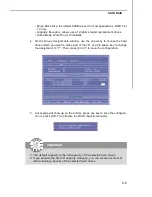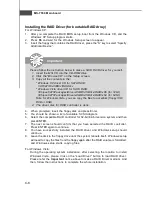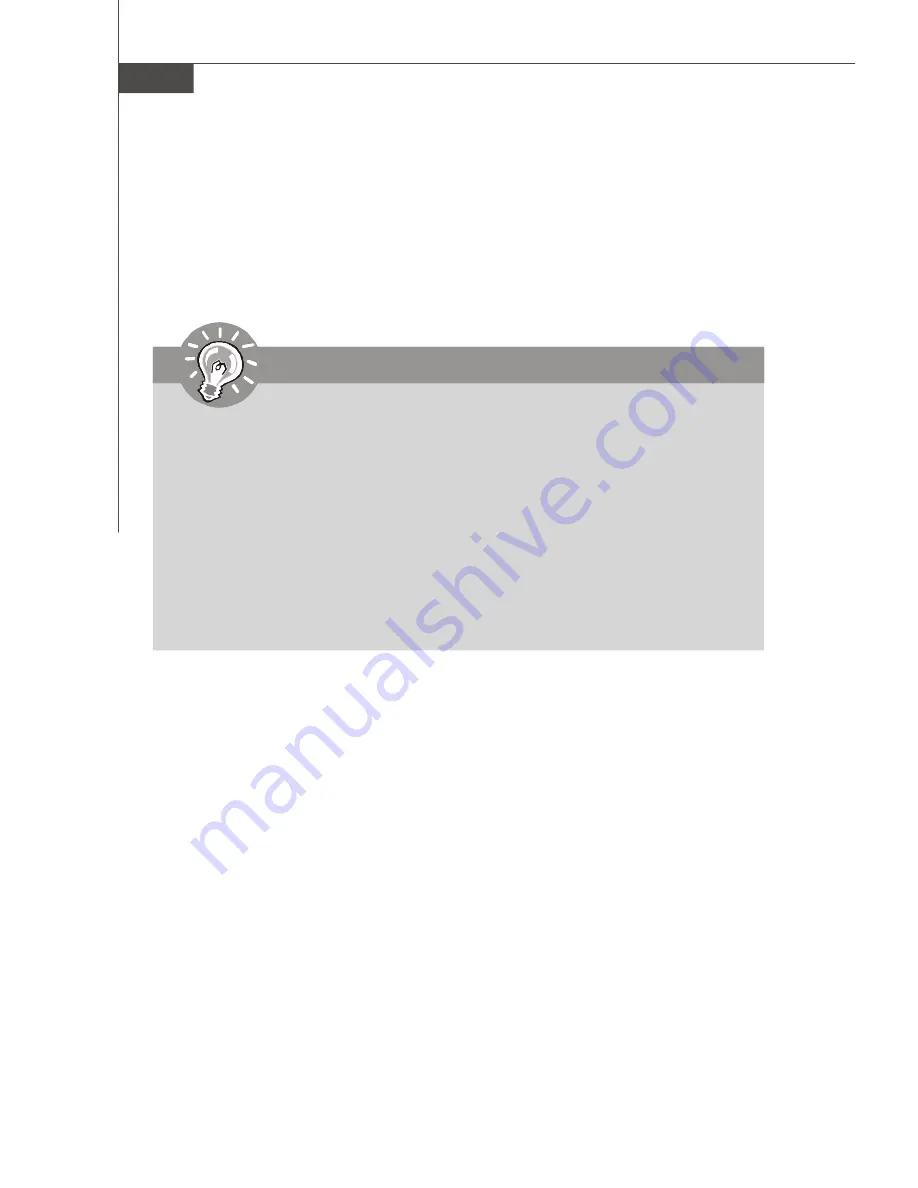
MS-7550 Mainboard
C-8
Installing the RAID Driver (for bootable RAID Array)
For W indows XP:
1. After you complete the RAID BIOS setup, boot from the W indows CD, and the
W indows XP Setup program starts.
2. Press
F6
and wait for the W indows Setup screen to appear.
3. Insert the floppy that contains the RAID driver, press the
“
S
”
key to select
“
Specify
Additional Device
”
.
4. W hen prompted, insert the floppy disk and press Enter.
5. You should be shown a list of available SCSI Adapters.
6. Select the compatible RAID controller for 32-bit/ 64-bit version system and then
press ENTER.
7. The next screen should confirm that you have selected the RAID controller.
Press ENTER again to continue.
8. You have successfully installed the RAID driver, and W indows setup should
continue.
9. Leave the disk in the floppy drive until the system reboots itself. W indows setup
will need to copy the files from the floppy again after the RAID volume is formatted,
and W indows setup starts copying files.
For W indows Vista:
During the operating system installation, after selecting the location to install
W indows Vista, please click on the
“
Load Driver
”
button to load RAID driver.
Please refer the
Important
notice above to make a RAID Driver medium. And
then, follow the instructions to complete the whole installation.
Important
Please follow the instruction below to make a SATA RAID driver for yourself.
1. Insert the MSI CD into the CD-ROM drive.
2. Click the
“
Browse CD
”
on the Setup screen.
3. Copy all the contents in the
:
* Windows XP driver CD for SATA RAID:
\\ATI\ATIDrv\SBDrv\RAID7xx
* Windows Vista driver CD for SATA RAID:
\\Chipset\ATI\Packages\Drivers\SBDrv\SB7xx\RAID\x86 (for 32bit)
\\Chipset\ATI\Packages\Drivers\SBDrv\SB7xx\RAID\x64 (for 64bit)
Note: for Windows Vista, you can copy the files to a medium (floppy/ CD/
DVD or USB)
4. The driver disk for RAID controller is done.
Summary of Contents for DKA790GX Series
Page 1: ...DKA790GX Series MS 7550 v1 X Mainboard G52 75501X2...
Page 5: ...v WEEE Waste Electrical and Electronic Equipment Statement...
Page 6: ...vi...
Page 7: ...vii...