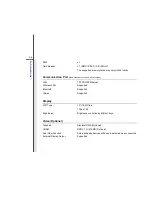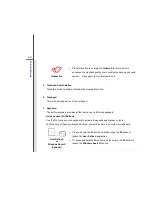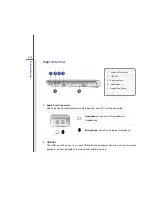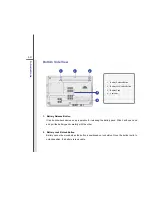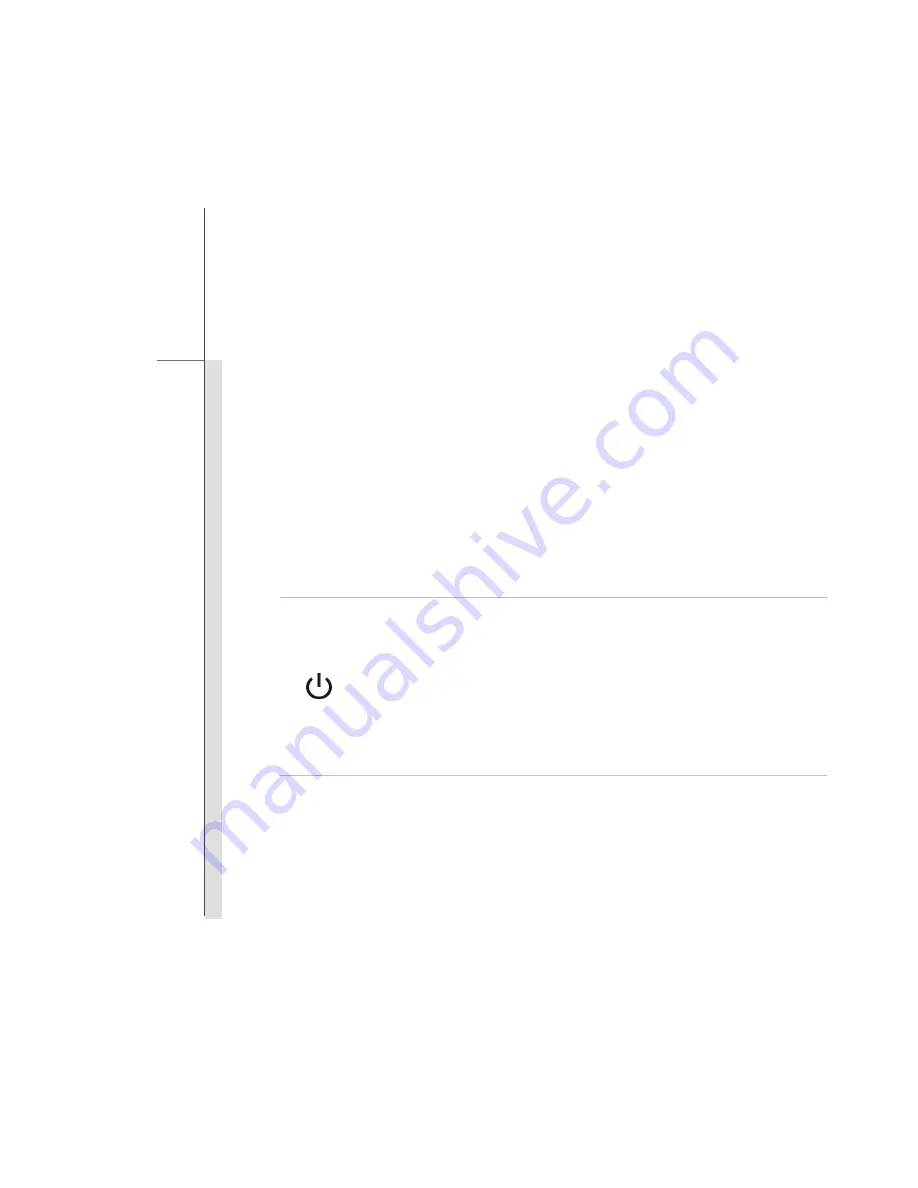
2-9
Intro
d
u
cti
ons
1. Webcam/ Webcam LED (optional)
This built-in Webcam can be used for picture taking, video recoding or conferencing, and
any other interactive applications.
Webcam LED indicator, next to the webcam, grows orange when webcam function is
activated; LED goes out when this function is turned off.
2. Stereo Speakers
Give high quality sound blaster with stereo system and Hi-Fi function supported.
3. Power Button / Power LED
Power Button
Press the power button to turn the notebook power ON and OFF.
Press the power button to awake the notebook from the sleep state.
Power/ Power Saving function LED
Glowing blue when the notebook power is turned on. (UMA)
Glowing amber when the notebook power is turned on. (Discrete)
LED goes off when this function is turned off.
4. Quick Launch Buttons
Press the quick launch buttons to activate the specific applications or tools. The following
Quick Launch Buttons will only be functional in the Operating System with the S-Bar
application installed. Find the S-Bar application in the all-in-one disk that comes with the
package for easy and convenient operation. It is strongly recommended to install the
Summary of Contents for FX420
Page 1: ...CHAPTER 1 Preface...
Page 23: ...CHAPTER 2 Introductions...
Page 45: ...CHAPTER 3 Getting Started...
Page 60: ...3 16 Getting Started 4 1 2 3...
Page 91: ...CHAPTER 4 BIOS Setup...