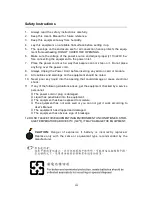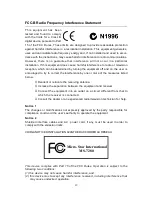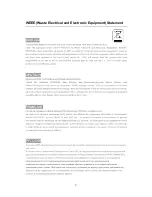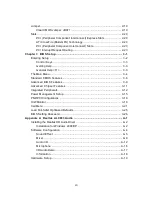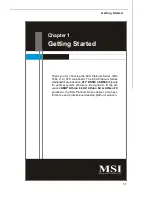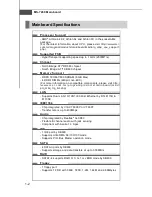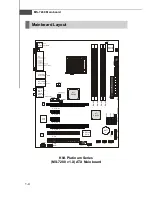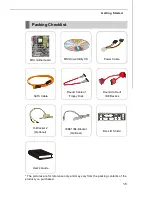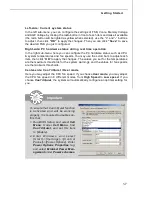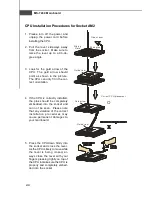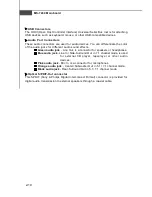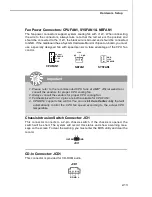1-7
Getting Started
Left-side: C urrent system status
In the left sub-menu, you can configure the settings of FSB, Vcore, Memory Voltage
and AGP Voltage by clicking the radio button in front of each item and make it available
(the radio button will be lighted as yellow when selected), use the
“
+
”
and
“
-
”
buttons
to adjust, then click
“
OK
”
to apply the changes. Then you can click
“
Save
”
to save
the desired FSB you just configured.
Right-side: PC hardware status during real time operation
In the right sub-menu, here you can configure the PC hardware status such as CPU
& system temperatures and fan speeds. You may use the scroll bars to adjust each
item, then click
“
OK
”
to apply the changes. The values you set for the temperatures
are the maximum thresholds for the system warnings, and the values for fan speeds
are the minimum thresholds.
Center-side: Cool
’
n
’
Quiet / User mode
Here you may adjust the CPU fan speed. If you choose
User mode
, you may adjust
the CPU fan speed in 8 different modes, from
High Speed
to
Low speed
. If you
choose
Cool
’
n
’
Quiet
, the system will automatically configure an optimal setting for
you.
Important
To ensure that Cool
’
n
’
Quiet function
is ac tiv ated and w ill be w ork ing
properly, it is required to double con-
firm that:
1. Run BIOS Setup, and select
Cell
M enu
. U nder
C ell M enu
, find
Cool
’
n
’
Quiet
, and set this item
to [Enable].
2. E n t e r W i n d o w s , a n d s e l e c t
[ S t a r t ] - > [ S e t t in g s ] - > [ C o n t r o l
Pannel]->[Power Options]. Enter
Power Options Properties
tag,
and select
Minimal Power Man-
agement
under
Power schemes
.