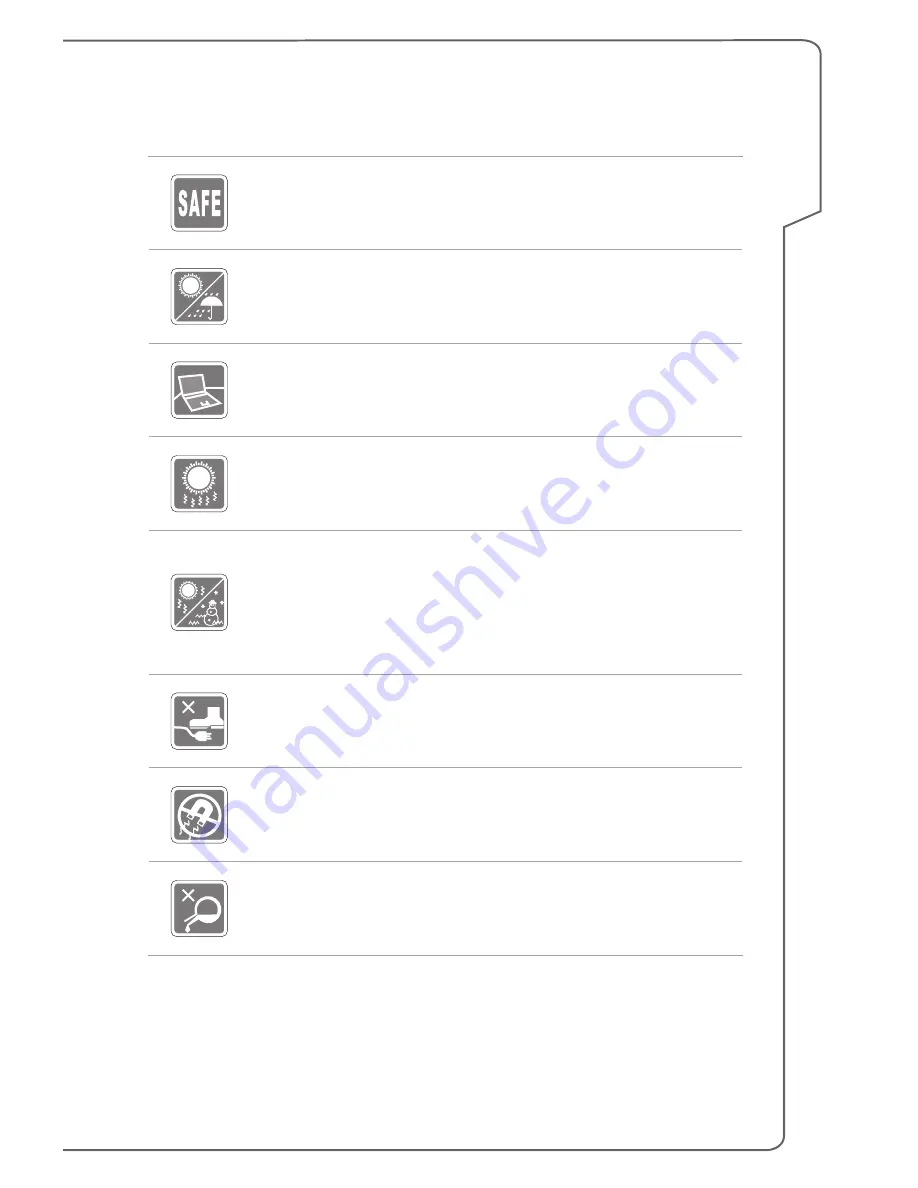
1-9
Preface
Safety Instructions
Read the safety instructions carefully and thoroughly. All cautions
and warnings on the equipment or user’s manual should be noted.
Keep the notebook away from humidity and high temperature.
Lay the notebook on a stable surface before setting it up.
Do not cover the ventilators of the notebook to prevent the
notebook from overheating.
•
Do not leave the notebook in an unconditioned environment
with a storage temperature above 60ºC (140ºF) or below 0ºC
(32ºF), which may damage the notebook.
•
This notebook should be operated under maximum ambient
temperature of 35ºC (95ºF).
Place the power cord in a way that people are unlikely to step on
it. Do not place anything on top of the power cord.
Always keep the strong magnetic or electrical objects away from
the notebook.
Never pour liquid onto the notebook, since it may damage the
equipment or cause an electrical shock.
Summary of Contents for Gaming G Series
Page 1: ...Notebook User s Manual Preface 1 ...
Page 12: ...Notebook User s Manual 1 12 ...
Page 13: ...Introductions 2 Notebook User s Manual ...
Page 32: ...2 20 Notebook User s Manual 2 20 ...
Page 33: ...How To Get Started 3 Notebook User s Manual ...
Page 39: ...How To Get Started 3 7 ...
Page 41: ...How To Get Started 3 9 ...
Page 48: ...3 16 Notebook User s Manual ...
Page 50: ...3 18 Notebook User s Manual ...
Page 53: ...How To Get Started 3 21 ...
Page 55: ...How To Get Started 3 23 ...
Page 61: ...How To Get Started 3 29 ...
Page 62: ...3 30 Notebook User s Manual ...










































