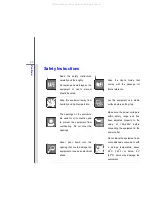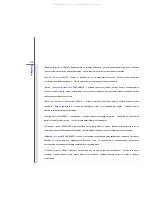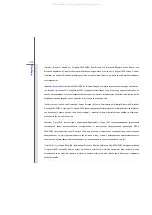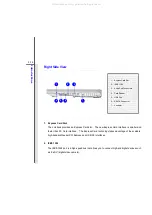1-20
Pre
fa
c
e
Optical Device Drive Notice
CAUTION: This appliance contains a laser system and is classified as a
“
CLASS 1 LASER
PRODUCT.” To use this model properly, read the instruction manual carefully and keep this manual
for your future reference. In case of any trouble with this model, please contact your nearest
“AUTHORIZED service station.” To prevent direct exposure to the laser beam, do not try to
disassemble the enclosure.
Caution on Using Modem
Never install telephone wiring during a lightning storm.
Never install telephone jacks in wet locations unless the jack is specifically designed for wet
location.
Never touch the telephone wires or terminals which are not insulated unless the telephone line
has been disconnected from the network interface.
Note the cautions when installing or modifying telephone lines.
Avoid using the telephone function (other than a cordless type) during an electrical storm. There
may be a remote risk of electric shock from lightning.
Do not use the telephone function to report a gas leak in the vicinity of the leak.
All manuals and user guides at all-guides.com
Summary of Contents for GT725-212US
Page 1: ...CHAPTER 1 Preface All manuals and user guides at all guides com a l l g u i d e s c o m ...
Page 22: ...CHAPTER 2 Introductions All manuals and user guides at all guides com ...
Page 44: ...CHAPTER 3 Getting Started All manuals and user guides at all guides com ...
Page 75: ...CHAPTER 4 BIOS Setup All manuals and user guides at all guides com ...