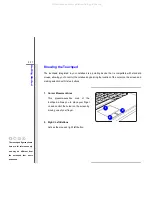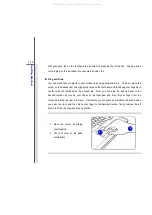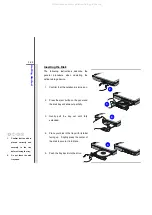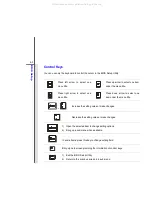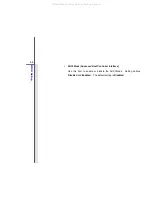3-31
G
e
ttin
g
Sta
rted
Safely Remove Hardware
When any peripheral device is connected to the notebook, the Safely Remove Hardware icon will
appear on the taskbar. Double-click the icon to bring up the Safely Remove Hardware dialog box.
You can see all connected peripheral devices here. If you want to remove any of the devices,
move the cursor to the device and click
Stop
. The diagram shown below is for reference only.
Select the device you want to unplug or eject, and then click Stop.
When Windows notifies you that it is safe to do so unplug the
device from your computer.
Hardware Devices:
Properties
Stop
Close
Safely Remove Hardware
Confirm devices to be stopped. Choose OK To continue.
Windows will attempt to stop the following devices. After the
devices are stopped they may be removed safely.
OK
Cancel
Stop a Hardware device
USB Mass Storage Device
USB Mass Storage Device
4
3
1
2
All manuals and user guides at all-guides.com
Summary of Contents for GT725-212US
Page 1: ...CHAPTER 1 Preface All manuals and user guides at all guides com a l l g u i d e s c o m ...
Page 22: ...CHAPTER 2 Introductions All manuals and user guides at all guides com ...
Page 44: ...CHAPTER 3 Getting Started All manuals and user guides at all guides com ...
Page 75: ...CHAPTER 4 BIOS Setup All manuals and user guides at all guides com ...